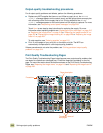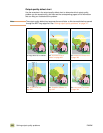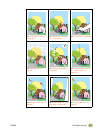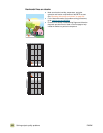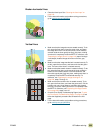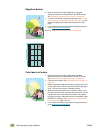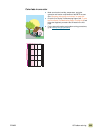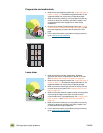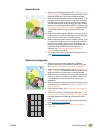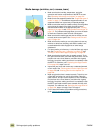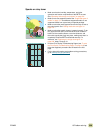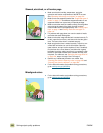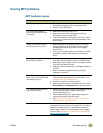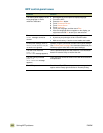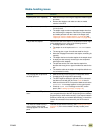326 Solving output-quality problems ENWW
Fingerprints and media dents
Loose toner
● Make sure to use supported media. See “Supported types of
media” on page 172. Use different supported media or use
supported media from a previously unopened package.
● Make sure that the media you are using does not have any
wrinkles or dents from handling, and that the media is not
contaminated with visible fingerprints or other foreign
substances.
● Print the Print Quality Troubleshooting Pages (see “To print
the Print Quality Troubleshooting Pages” on page 319) and
follow the diagnostic procedure that is listed on the first
page.
● For the latest information and problem-solving procedures,
go to www.hp.com/go/clj9500mfp.
● Make sure that the humidity, temperature, and other
operation and location requirements of the MFP are met.
See “Operating and storage environment” on page 361.
● Make sure to use supported media. See “Supported types of
media” on page 172. Use different supported media or use
supported media from a previously unopened package.
● Make sure that the media type and size for the tray are set
correctly at the control panel. See “Setting media size and
type” on page 164.
● Make sure that the media is loaded correctly, the size guides
are touching the edges of the stack of media, and the
custom-media lever is set appropriately. See “Loading input
trays” on page 19 and “Setting media size and type” on
page 164.
● Make sure that the media you are using does not have any
wrinkles or dents from handling, and that the media is not
contaminated with foreign substances.
● For the latest information and problem-solving procedures,
go to www.hp.com/go/clj9500mfp
.