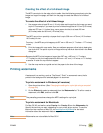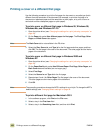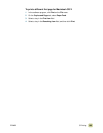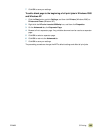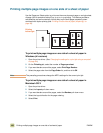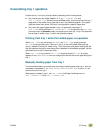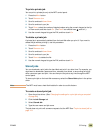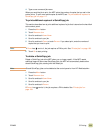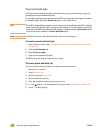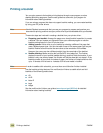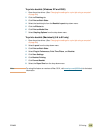ENWW 5 Printing 109
To print a private job
You can print a private job only at the MFP control panel.
1 Press the M
ENU button.
2 Touch R
ETRIEVE JOB.
3 Scroll to and touch U
SER NAME.
4 Scroll to and touch your job.
5 Touch P
RINT, select the number of desired copies using the numeric keypad or the Up
or Down arrow, and then touch O
K. (The PRINT icon should have next to it.)
6 Use the numeric keypad to type the PIN, and then touch O
K.
To delete a private job
A private job is automatically deleted from the hard-disk after you print it. If you want to
delete the job without printing it, use this procedure.
1 Press the M
ENU button.
2 Touch R
ETRIEVE JOB.
3 Scroll to and touch U
SER NAME.
4 Scroll to and touch your job.
5 Touch D
ELETE to delete the file.
6 Use the numeric keypad to type the PIN, and then touch O
K.
Stored jobs
You can download a print job to the hard-disk and print it at a later time. For example, you
might want to download a personnel form, calendar, time sheet, or accounting form that
other users can open and print. You can then print the job at any time through the MFP
control panel.
To store a print job on the hard-disk accessory, select the Stored Job option in the printer
driver.
Note The MFP must have a hard disk installed in order to use this feature.
To create a stored print job
1 Open the printer driver. (See “Changing the settings for a print job using a computer”
on page 94.)
2 Click the Job Storage tab.
3 Select Stored Job.
4 Type the user name and job name.
The job does not print until someone requests it at the MFP. See “To print a stored job” on
page 110.