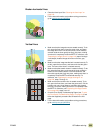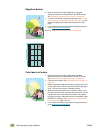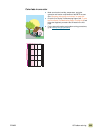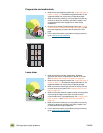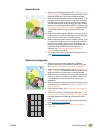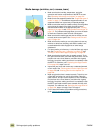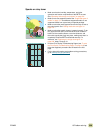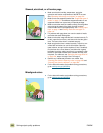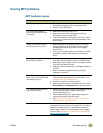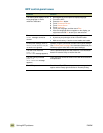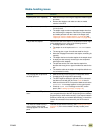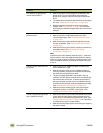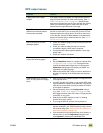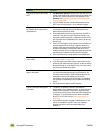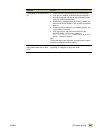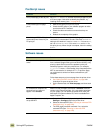ENWW 10 Problem solving 331
Solving MFP problems
MFP hardware issues
Situation Solution
A MFP door does not close.
● Check to make sure that all of the levers and handles
(colored blue and green) are in the correct position.
● Firmly close the MFP doors.
The control-panel display is
blank, and the internal fans are
not running.
● Make sure that the MFP power is on.
● Make sure that the MFP is plugged into a working
alternating current (ac) power outlet.
● Press all of the buttons individually to see if one is stuck;
contact your HP-authorized service representative if this
does not work.
The MFP is turned on, but the
internal fans are not running.
● Make sure that the line voltage is correct for the MFP
power configuration. (See the plate next to the power
receptacle on the back of your MFP for the voltage
requirements.)
● If you are using a power strip and its voltage is not within
specification, plug the MFP directly into a working ac
outlet.
The green lever inside the front
doors does not rotate up.
● Make sure that the image drums are completely inserted
in the MFP and the image-drum door is closed securely.
● Make sure that the transfer cleaner is completely inserted
in the MFP and latched in place.
● Make sure that the transfer roller is inserted completely in
the MFP.
● Make sure that the image transfer belt is inserted
completely in the MFP.
The MFP does not print from
tray 2, tray 3, or the 2,000-sheet
side input tray (tray 4).
● Make sure that the media tray guides are adjusted
correctly for the media size you are using. (See “Setting
media size and type” on page 164.)
● Select the correct tray in the printer driver.
● Make sure that the trays are configured correctly on the
Device Setting or Configuration tab in the printer driver.
The 2,000-sheet side input tray
(tray 4) does not work.
● Make sure that the power cord is firmly plugged in to both
the MFP and the power receptacle. Remove and
reconnect the power cord.
● If the problem persists, you might need to replace the
cable that connects the tray to the MFP.
● See The MFP does not print from tray 2, tray 3, or the
2,000-sheet side input tray (tray 4).
The MFP will not start. Make sure that your MFP power cord is plugged into an outlet
that supplies the correct amount of voltage. If a 110V MFP is
plugged into a 220V outlet, you might need to replace the
power supply. Contact an HP-authorized service or support
provider. (See “Information from the MFP” on page 363, or
www.hp.com/go/clj9500mfp
.