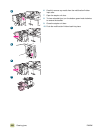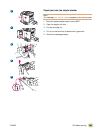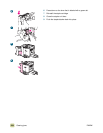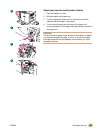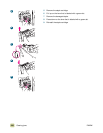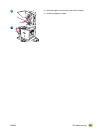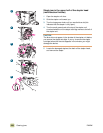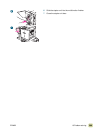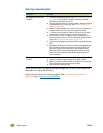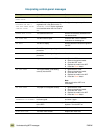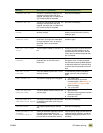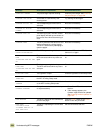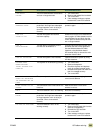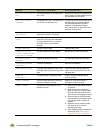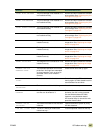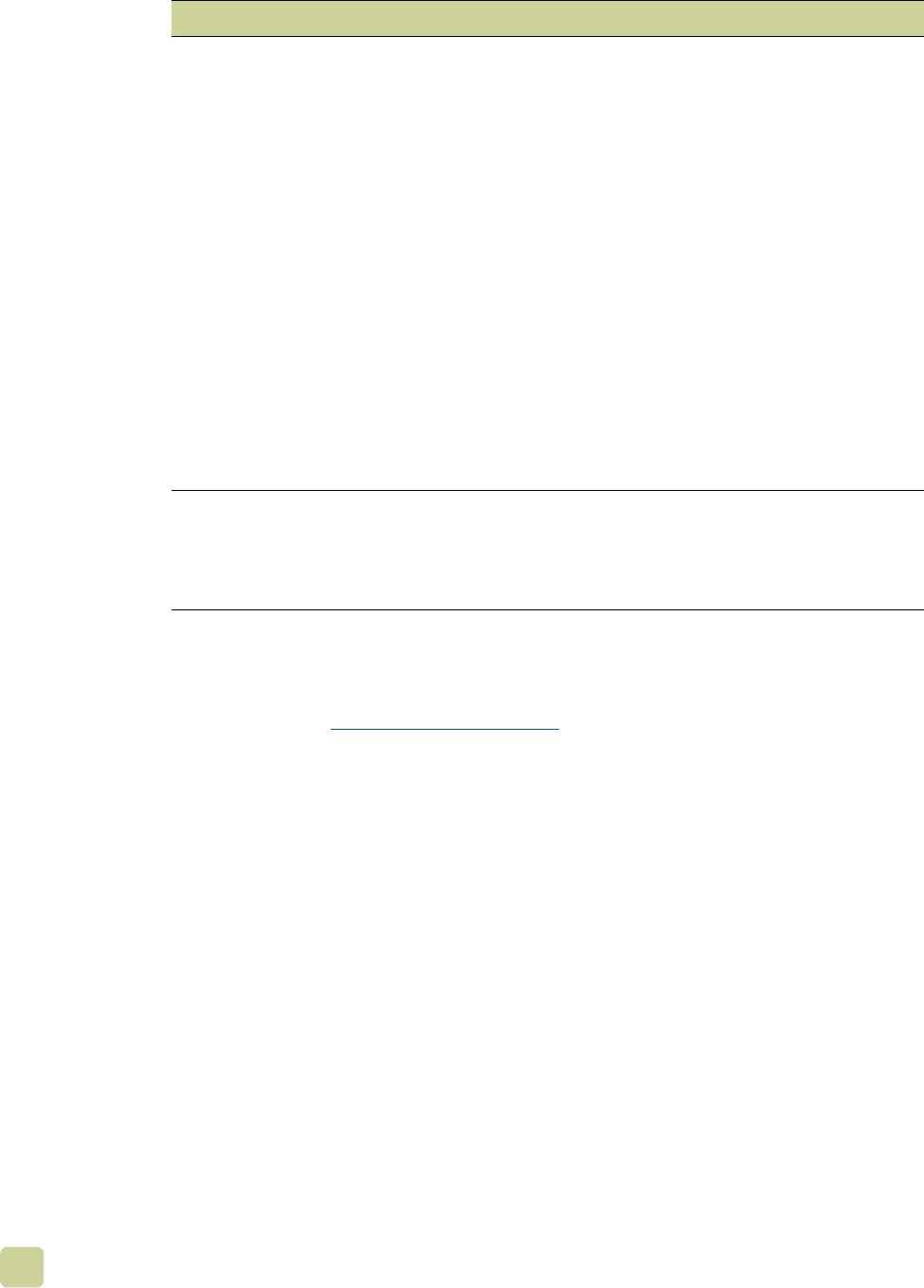
290 Clearing jams ENWW
Solving repeated jams
If jams persist in tray 1, try feeding the media through tray 2 or tray 3. Some media, like
envelopes, can only be fed from tray 1.
If jams continue, contact HP customer support. (See “Information from the MFP” on
page 363, or go to www.hp.com/go/clj9500mfp
.
Situation Solution
Repeated jam problems in
the MFP
1 Check the media specifications. (See “Recommended media”
on page 172.) If the media is outside of the recommended
specifications, problems can occur.
2 Check to see that media is correctly loaded in the trays and that
all width guides are correctly set. (See “Selecting and using
media” on page 163.)
3 Make sure that the paper tray is set for the size of media that is
installed and that the tray is not overloaded with media.
4 Try turning over the stack of media in the tray. If you are using
prepunched or letterhead media, try printing from tray 1.
5 Do not use torn, worn, or irregular media, or media that has
previously been printed on. For recommended media and other
media, see “Recommended media” on page 172.
6 Check that all damaged or jammed media is removed from the
MFP.
7 Repeated jams that occur when print media travels between the
MFP and the finishing device might mean that the MFP and
device are set up on an uneven floor. Use the blue levelers
above the wheels of the finishing device to level the finishing
device. See the installation guide for the finishing device for
more information.
Repeated jam problems in
the ADF
1 Make sure that fewer than 50 sheets are loaded into the ADF.
2 Make sure that the original copies are in good condition.
3 Make sure that the original copies are loaded correctly into the
ADF and that the size guides are set correctly.
4 Use the scanner glass to copy.