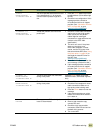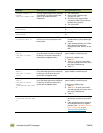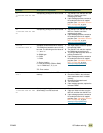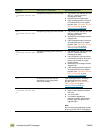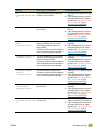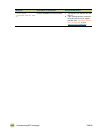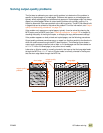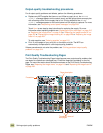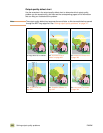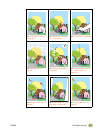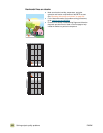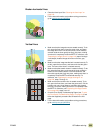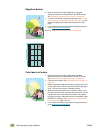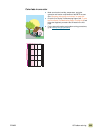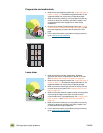ENWW 10 Problem solving 319
To print the Print Quality Troubleshooting Pages
1 Press the MENU button.
2 Use the Up and Down arrow to scroll to and then touch D
IAGNOSTICS.
3 Use the Up and Down arrow to scroll to and then touch PQ T
ROUBLESHOOTING.
Solving persistent output-quality problems
Note Repeating jams are often caused by using unsupported media. See “Supported types of
media” on page 172 for more information.
If you have completed all of the steps listed under “Output-quality troubleshooting
procedures” on page 318 and the output-quality problem persists, follow these steps:
1 Use the following output-quality-defect chart to identify your output-quality defect.
2 Go to the page that is indicated beneath the defect you identify and use the solutions
listed there to solve the output-quality problem.
3 If the procedures do not solve the problem, print the Print Quality Troubleshooting
Pages and follow the diagnostic procedure that is listed on the first page to help isolate
the defect to a particular component.
4 If the problems persist, or if your output-quality defect is not shown in the output-
quality defect chart, contact your local HP-authorized service and support center. See
“Information from the MFP” on page 363 for more information.
The output-quality defect chart assumes the use of letter- or A4-size media that has moved
through the MFP long edge first. See “Solving output-quality problems” on page 317.