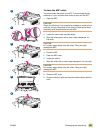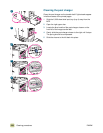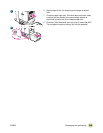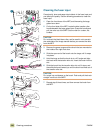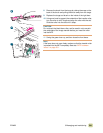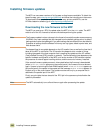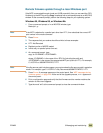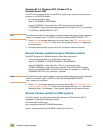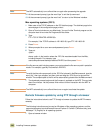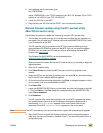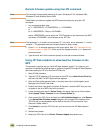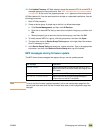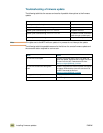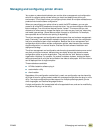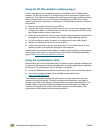ENWW 9 Managing and maintaining 245
Remote firmware update by using FTP on a direct network
connection
If the HP Color LaserJet 9500mfp uses a direct network connection, use file transfer
protocol (FTP) to update your HP LaserJet firmware. Complete the following steps for your
operating system.
Windows operating systems
1 Make note of the TCP/IP address on the EIO Jetdirect page. The HP Jetdirect page is
the second page of the configuration page printout.
Note Before connecting to the MFP, make sure that the MFP is not in PowerSave mode. Also,
make sure that any error messages are cleared from the control panel.
2 Open a command window on your computer.
3 Type:
ftp <TCP/IP PRINTER ADDRESS>
For example, if the TCP/IP address is 192.168.0.90, type ftp 192.168.0.90
4 Press E
NTER.
5 When prompted for the user name, press E
NTER.
6 When prompted for the password, press E
NTER.
7 Type the word “bin” at the command prompt.
8 Press E
NTER. The message “200 Types set to I, Using binary mode to transfer files”
appears in the command window.
9 Type:
put <FILENAME>
where <FILENAME> is the name of the .RFU file that was downloaded from the Web,
including the path. For example, type:
put C:\LJ\9500FW.RFU
and then press E
NTER.
Note If the file name or path includes a space, you must enclose the file name or path in quotation
marks. For example, type put "c:\My Documents\LJ\9500MFPFW.RFU"
10 The following series of messages appears in the command window:
● 200 PORT command successful
● 150 Opening BINARY mode data connection
● 226 Ready
● 226 Processing Job
● 226 Transfer complete
A message containing transfer speed information appears.
11 The download process begins and the firmware is updated on the MFP. This can take
about five minutes. Let the process finish without further interaction with the MFP or
computer.