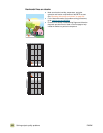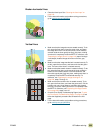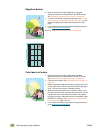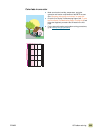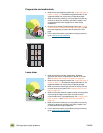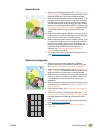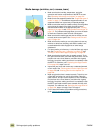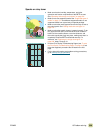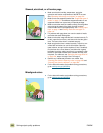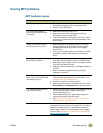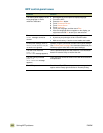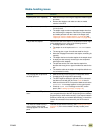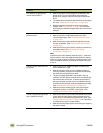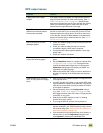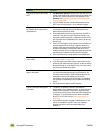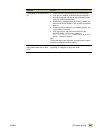330 Solving output-quality problems ENWW
Skewed, stretched, or off-center page
Misaligned colors
● Make sure that the humidity, temperature, and other
operation and location requirements of the MFP are met.
See “Operating and storage environment” on page 361.
● Make sure to use supported media. See “Supported types of
media” on page 172. Use different supported media or use
supported media from a previously unopened package.
● Make sure that the media is loaded correctly, the size guides
are touching the edges of the stack of media, and the
custom-media lever is set appropriately. See “Loading input
trays” on page 19 and “Setting media size and type” on
page 164.
● For problems with page skew, turn over the stack of media
and rotate the stack 180 degrees.
● Make sure that the image transfer belt is seated correctly. To
do this, open the front doors, and lower and raise the green
lever. The lever clicks when it is latched securely.
● Make sure that the fuser is seated correctly. To do this, turn
off the MFP and allow it to cool for 30 minutes. Open the
lower left door, and pull out the duplexer (if one is installed).
Pull the fuser out a short distance, and then slide it gently
but firmly into place, making sure that it is completely inside
the
MFP, and rotate the blue levers outward until they click
into place. For reference, see “Replacing the image fuser kit”
on page 232, steps 1 through 5 and 7 through 9.
● Remove any undetected jammed or torn media. See
“Clearing jams from the input-tray areas” on page 259 and
“Clearing jams from the duplexer” on page 269.
● For the latest information and problem-solving procedures,
go to www.hp.com/go/clj9500mfp.
● For the latest information and problem-solving procedures,
go to www.hp.com/go/clj9500mfp.