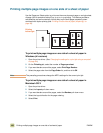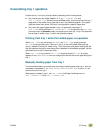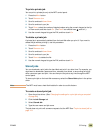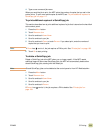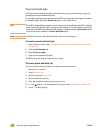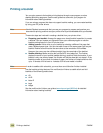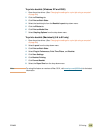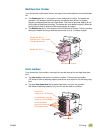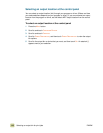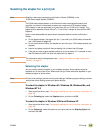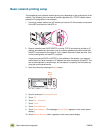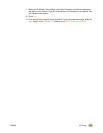114 Printing a booklet ENWW
Printing a booklet
You can gain access to the booklet-printing feature through some program, such as
desktop-publishing programs. See the user guide that came with your program for
information about making booklets.
If you are using a program that does not support booklet making, you can create booklets
by using your HP printer drivers.
Note Hewlett-Packard recommends that you use your program to prepare and preview your
document for printing, and then use your printer driver to print and saddle stitch your booklet.
Three main steps are involved in creating a booklet from your printer driver:
● Preparing your booklet: Arrange the pages on a sheet (booklet imposition) to create
a booklet. You can impose your document from your software program or use the
booklet-printing feature in your HP printer driver.
● Adding a cover: Add a cover to your booklet by selecting a different first page that
uses a different paper type. You can also add a cover of the same paper type as your
booklet. Booklet covers must be the same size as the remainder of the sheets.
However, the covers can be a different weight from the remainder of the booklet.
● Saddle stitching: Media must be fed into the MFP short-edge first. The finisher
staples the center of your booklet (saddle stitching), and then folds the booklet. If your
booklet is only one sheet of paper, the finisher will fold the sheet but not staple it. If the
booklet consists of more than one sheet of paper, the finisher will staple and then fold
up to 10 sheets of 20-lb bond or 4 sheets of 32-lb bond media in booklet.
Note In order to saddle stitch a booklet, you must have a multifunction finisher installed.
Use the booklet-printing feature of the multifunction finisher to saddle stitch and fold
booklets of the following media sizes:
● A3
● A4-R
● letter-R
● legal
● ledger
See the multifunction finisher use guide at www.hp.com/go/clj9500mfp
for detailed
information about making booklets.