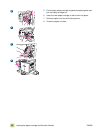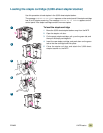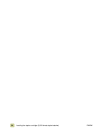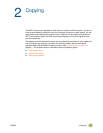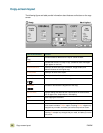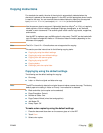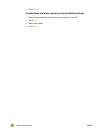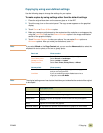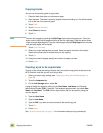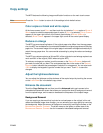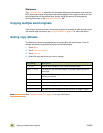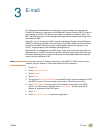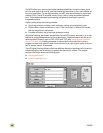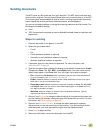40 Copying instructions ENWW
6 Touch C
OPY SETTINGS to view your options. You can touch the Advanced tab to see
more options.
7 When you are finished, touch O
K to return to the main copy screen.
Note The page icon in the COPY section of the graphical display shows a representative image
of the copy.
8 Using the numeric keypad, specify the number of copies, and then press S
TART.
Basic tab What to select
S
IZE Select Auto (media size is matched to original size),
or the copy size that you want. Be sure that you have
loaded the correct media size in the tray.
N
UMBER OF SIDES Select 1-sided or 2-sided.
BACK SIDE ORIENTATION Select Normal or Flip (applies when 2-sided copying
is selected).
P
AGES PER SHEET Select 1, 2, 4, or Booklet.
If 4 pages per sheet is selected, “Z” or “N” ordering is
tailored to the page orientation, and the option to put a
border around each smaller page appears.
B
ORDERS Select Border or No Border when you are printing
multiple pages per sheet.
S
TAPLE Stapling options depend on your finishing device and
the media size that you selected. For the 3,000-sheet
stapler/stacker, the selections are None, Corner, 1, 2,
3, or 6. For the multifunction finisher, the selections
are None, 1, 2, or Booklet.
Advanced tab What to select
COLLATION Select Collated or Uncollated.
O
UTPUT BIN Select the output destination for your finishing device.
J
OB STORAGE Select On to indicate that the copy job should be
stored on the MFP rather than printed. Select Off to
copy the job normally. See “Creating a job to be
copied later” on page 42 for more information.
E
NHANCE Increases or reduces sharpness, and removes
background.
S
CALE TO FIT Select On to slightly reduce the image so that it fits in
the printable area.
“Z” ordering “N” ordering