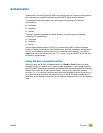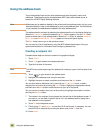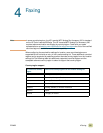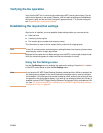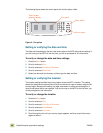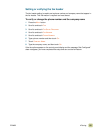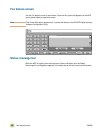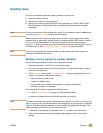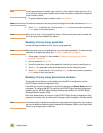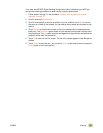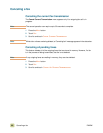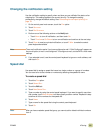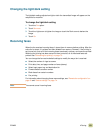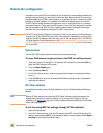ENWW 4 Faxing 57
Sending faxes
Use one of three basic methods to specify numbers to send a fax:
● Type the number manually
● Specify the number by using speed dial
● Specify the number by using the phone book (available only if the HP MFP Digital
Sending Software Configuration Utility is installed and the phone book has been
populated)
Note For online information about sending a fax, touch ? on the screen to open the Help menu,
and then touch SEND A FAX under the list of help topics.
When using the numeric keypad to type a phone number, include any pauses or other
numbers such as area codes, access codes for numbers outside a PBX system (usually a
9 or 0), or a long-distance prefix. A two-second pause can be included by typing a
comma (,). If the fax prefix setting is set to automatically include the dialing prefix, you do
not need to type it. See “Setting billing codes” on page 70 for more information.
Note Faxes that fail because the number was busy or the receiving fax did not answer, for
example, are deleted from memory.
Sending a fax by typing the number manually
Use the following procedure to send a fax by typing the number.
1 Place the document in the ADF or on the scanner glass.
2 On the control-panel display, touch the Fax option. You might be prompted to type a
user name and password.
3 Touch S
ETTINGS. Verify that the DESCRIBE ORIGINAL settings are appropriate for your
original. The following settings are available:
• page size (such as letter or A4)
• 1-sided or 2-sided printing
• page content (text, mixed text and graphics, or graphics and photos)
• orientation (portrait or landscape)
If the settings do not match, complete the following steps:
a. Touch D
ESCRIBE ORIGINAL to open the Original Setting screen.
b. Make any changes that are required to describe your original.
Note You can also change how you are notified about the status of a fax (that is, if the fax was
sent or if an error occurred that prevented it from being sent), by touching the Fax Settings
option to view the notification settings, and then making any appropriate changes. This
setting changes the notification only for the current fax.
c. When all of the settings are complete, touch O
K to return to the Fax screen.
4 Type a phone number by using the keyboard that appears on the control-panel
display.