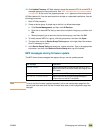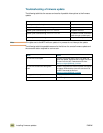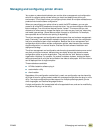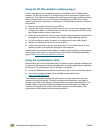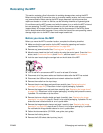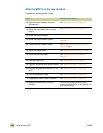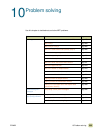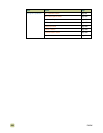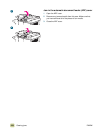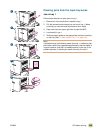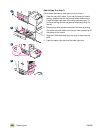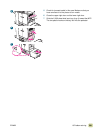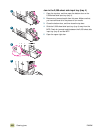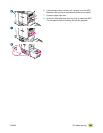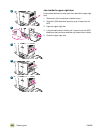ENWW 10 Problem solving 257
Clearing jams
Note Repeating jams are often caused by using unsupported media. See “Supported types of
media” on page 172 for more information.
If a jam message appears on the MFP control panel, look for media in the locations that
are indicated on the control-panel display. You might need to look for media in locations
other than those that are indicated in the jam message.
After you have removed the jammed media, the MFP warms up and automatically clears
all of the remaining pages. If the MFP cannot clear one of them, the MFP control-panel
display indicates where to clear the remaining pages.
After looking at the graphic, you can go to the procedure for clearing the jam. When
clearing jams, be very careful not to tear the media. If a small piece of media is left in the
MFP, it could cause additional jams. If jams are a recurring problem, see “Solving
repeated jams” on page 290.
Note Any time a jam occurs in the fuser area (including the lower area behind the left door), the
MFP automatically sends a cleaning page through the paper path to remove loose toner.
Loose toner might remain in the MFP after a jam and cause output-quality problems. These
problems should clear up after a few pages are printed.
Jam clearing locations
the front doors and
print cartridge area
the finishing device
the duplexer
(inside the MFP)
the left door (behind
the finishing device)
tray 2
tray 1
tray 3
the upper right door
the ADF input tray
bin 2
the ADF output bin
the automatic document feeder (ADF)
the 2,000-sheet
side input tray
(tray 4)