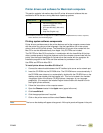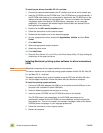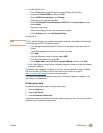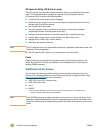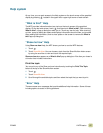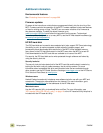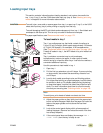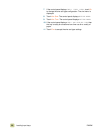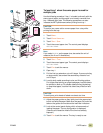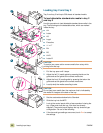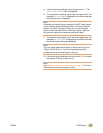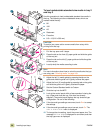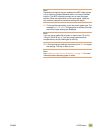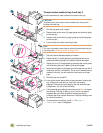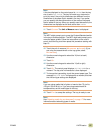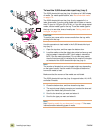ENWW 1 MFP basics 21
To load tray 1 when the same paper is used for
multiple jobs
Use the following procedure if tray 1 is loaded continually with the
same type of paper, and the paper is not usually removed from
tray 1 between print jobs. The following procedures can also
increase the MFP performance when printing from tray 1.
CAUTION
To avoid a jam, never add or remove paper from a tray while
printing from that tray.
1 Touch M
ENU.
2 Touch P
APER HANDLING.
3 Touch T
RAY 1 SIZE.
4 Touch the correct paper size. The control panel displays
SETTING SAVED.
Note
If you select CUSTOM as the paper size, also select the unit of
measure (the X and Y dimensions).
5 Touch T
RAY 1 TYPE.
6 Touch the correct paper type. The control panel displays
SETTING SAVED.
7 Touch E
XIT to exit the menus.
8 Open tray 1.
9 Pull the first tray extension out until it stops. If you are printing
on large media, also extend the second tray extension out
until it stops.
10 Load (orient) media according to size and finishing options.
For single-sided printing on preprinted paper, load the side to
be printed on face up. For double-sided printing (duplexing)
on preprinted paper, load the first side to be printed on face
down.
CAUTION
To avoid jams, print sheets of labels one sheet at a time.
11 Adjust the paper guides so they lightly touch the paper stack,
but do not bend the paper. Make sure the paper fits under the
tabs on the guides and not above the load level indicators.
12 Look at the control-panel display within a few seconds of
loading the paper. The tray configuration is displayed.
(Remove and reload the media if the time has already
elapsed.)
13 Touch E
XIT to exit the menus. The tray is ready to use.
8
10
11