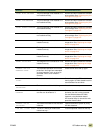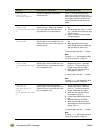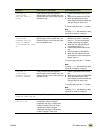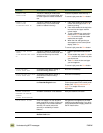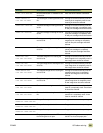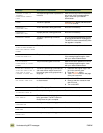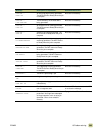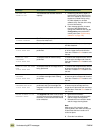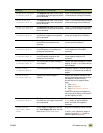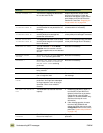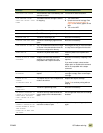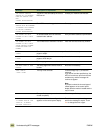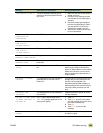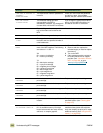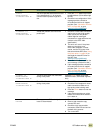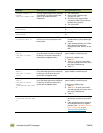ENWW 10 Problem solving 305
REPLACE BLACK CARTRIDGE
TO CONTINUE TOUCH OK
The Supplies Low menu is set to Stop
and the black print cartridge has passed
the low threshold.
Touc h OK to continue printing, and order
a new black print cartridge if necessary.
REPLACE BLACK DRUM
TO CONTINUE TOUCH OK
The Supplies Low menu is set to Stop
and the black image drum has passed
the low threshold.
Touc h OK to continue printing, and order
a new black image drum if necessary.
REPLACE CYAN CARTRIDGE
TO CONTINUE TOUCH OK
The Supplies Low menu is set to Stop
and the cyan print cartridge has passed
the low threshold.
Touc h O
K to continue printing, and order
a new cyan print cartridge if necessary.
REPLACE CYAN DRUM
TO CONTINUE TOUCH OK
The Supplies Low menu is set to Stop
and the cyan image drum has passed
the low threshold.
Touc h OK to continue printing, and order
a new cyan image drum if necessary.
REPLACE FUSER KIT The Supplies Low menu is set to Stop
and the fuser has passed the low
threshold.
Touc h O
K to continue printing, and order
a new fuser kit if necessary.
REPLACE MAGENTA CARTRIDGE
TO CONTINUE TOUCH OK
The Supplies Low menu is set to Stop
and the magenta print cartridge has
passed the low threshold.
Touc h O
K to continue printing, and order
a new magenta print cartridge if
necessary.
REPLACE MAGENTA DRUM
TO CONTINUE TOUCH OK
The Supplies Low menu is set to Stop
and the magenta image drum has
passed the low threshold.
Touc h OK to continue printing, and order
a new magenta image drum if
necessary.
REPLACE STAPLE CARTRIDGE
TO CONTINUE TOUCH OK
The finishing device staple cartridge is
out of staples.
Install a new staple cartridge to continue
stapling, or touch O
K to continue the job
without staples.
REPLACE STAPLES
TO CONTINUE TOUCH OK
The finishing device is out of staples. Load more staples to continue stapling,
or touch O
K to continue the job without
staples.
REPLACE SUPPLIES
FOR STATUS TOUCH OK
Replace the indicated supply or
supplies.
Replace the supplies indicated on the
supplies status page with new, genuine-
HP supplies. Use the following
procedure to print a supplies status
page:
1 Touch M
ENU.
2 Touch I
NFORMATION.
3 Touch P
RINT SUPPLIES STATUS
PAGE.
Follow the instructions that appear on
the control-panel display to tell the MFP
that the supplies are new.
REPLACE SUPPLIES
TO CONTINUE TOUCH OK
The Supplies Low menu is set to Stop
and more than one supply has passed
the low threshold.
Touc h O
K to continue printing, touch the
S
TATUS button to see the supplies
status, and order new supplies if
necessary.
REPLACE SUPPLIES
USING BLACK, PRESS
STATUS.
A color supply (or supplies) is out and
the Color Supply Out menu item has
been set to AUTOCONTINUE BLACK.
No action is necessary to print in black.
To print in color, replace the supply or
supplies. Press the S
TATUS button to
see the supplies that are out.
Message Description or explanation Recommended action