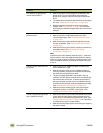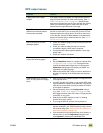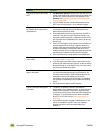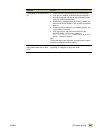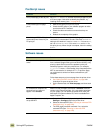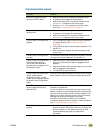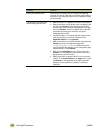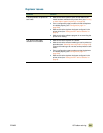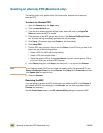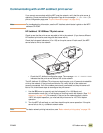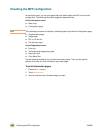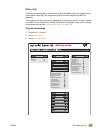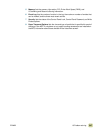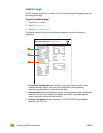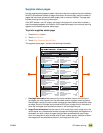342 Selecting an alternate PPD (Macintosh only) ENWW
Selecting an alternate PPD (Macintosh only)
This section, which only applies to Mac OS 9 and earlier, explains how to select an
alternate PPD.
To select an alternate PPD
1 Open the Chooser from the Apple menu.
2 Click the LaserWriter 8 icon.
3 If you are on a network that has multiple zones, select the zone in the AppleTalk
Zones box where the MFP is located.
4 Click the name of the MFP that you want to use in the Select a PostScript Printer
box. (Double-clicking immediately generates the next few steps.)
5 Click Setup. (This button might read Create for first-time setup.)
6 Click Select PPD.
7 Find the PPD that you want in the list and click Select. If the PPD that you want is not
listed, use one of the following options:
• Select a PPD for a MFP with similar features.
• Select a PPD from another folder.
• Select the generic PPD by clicking Use Generic. You can use the generic PPD to
print, but it limits your access to MFP features.
8 In the Setup dialog box, click Select, and then touch O
K to return to the Chooser.
Note If you manually select a PPD, an icon might not appear next to the selected MFP in the
Select a PostScript Printer box. In the Chooser, click Setup, click Printer Info, and then
click Update Info to create the icon.
9 Close the Chooser.
Renaming the MFP
If you are going to rename the MFP, do this before you select the MFP in the Chooser. If
you rename the MFP after selecting it in the Chooser, you will have to go back into the
Chooser and reselect it.
Use the Printer Name feature in the HP LaserJet Utility settings to rename the MFP.