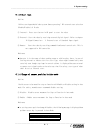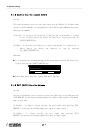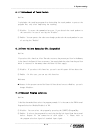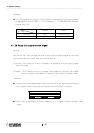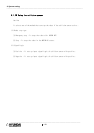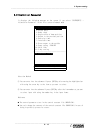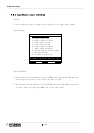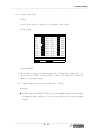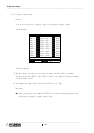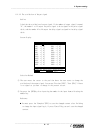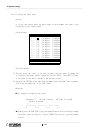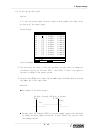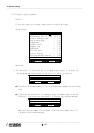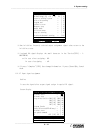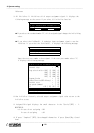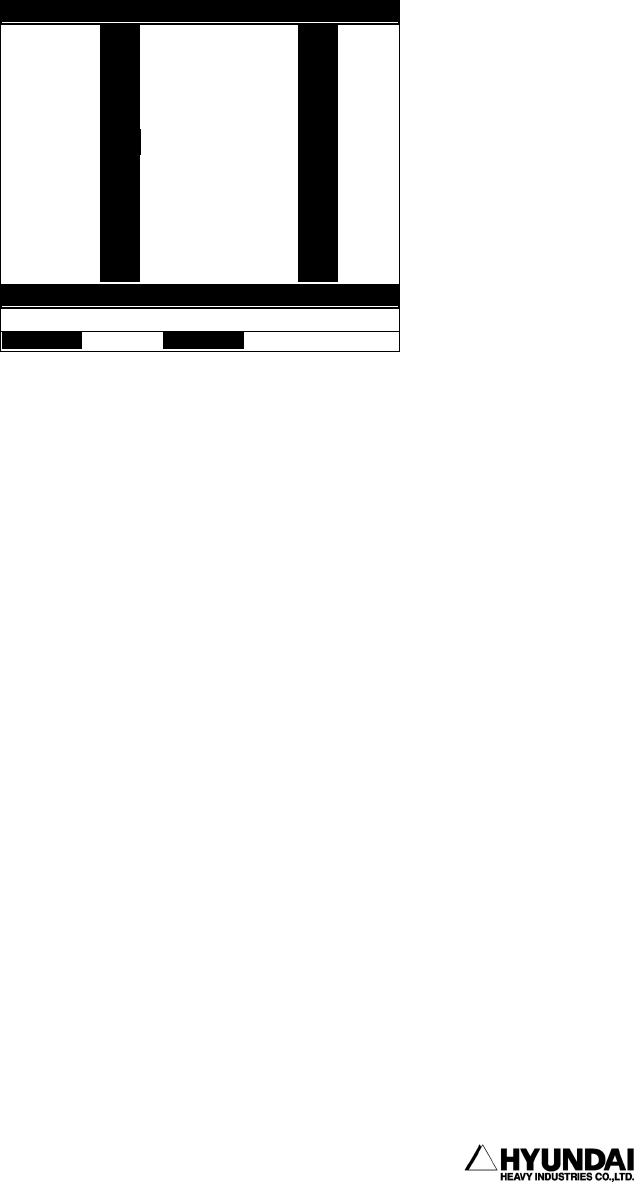
6. System setting
------------------------------------------------------------------------------------------------
----------------------------------------------------------------------------------------
6 - 15
6.2.1.1 Input signal logic
Outline
It sets up the positive, negative of the general input signal.
Screen display
Selection Method
① The user move to the position that the user wants to change input signal logic. you
can use the "Next [PF4]", "Previous [PF3] if there is no signal that you want to
change in the present screen..
② It changes signal logic with using [Shift]+[← ][→ ]Key.
Reference
You must press the "Complete"[PF5] to save the changed content after finishing
to change the input signal logic, if press "Cancel" Key you can't save the changed
content.
14:39:38*** DI si
g
nal lo
g
ic *** A:0 S:4
DI1 = <Posi,Nega> DI2 = <Posi,Nega>
DI3 = <Posi,Nega> DI4 = <Posi,Nega>
DI5 = <Posi,Nega> DI6 = <Posi,Nega>
DI7 = <Posi,Nega> DI8 = <Posi,Nega>
DI9 = <Posi,Nega> DI10 = <Posi,Nega>
DI11 = <Posi,Nega> DI12 = <Posi,Nega>
DI13 = <Posi,Nega> DI14 = <Posi,Nega>
DI15 = <Posi,Nega> DI16 = <Posi,Nega>
DI17 = <Posi,Nega> DI18 = <Posi,Nega>
DI19 = <Posi,Nega> DI20 = <Posi,Nega>
Press
[
SHIFT
]
+
[
<-
][
->
]
Ke
y
>
Previous Next