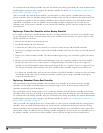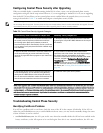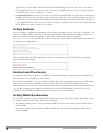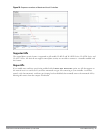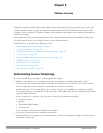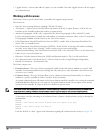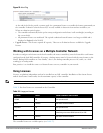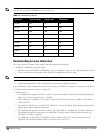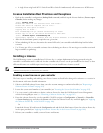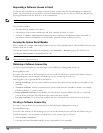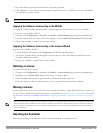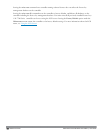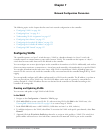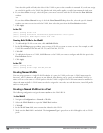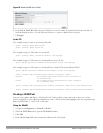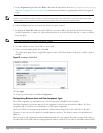n A single client using both 802.11i Suite B and IPsec Suite B simultaneously will consume two ACR licenses.
License Installation Best Practices and Exceptions
l Back up the controller’s configuration (backup flash command) and back up the License database (license export
filename
) before making any changes.
(host) #backup flash
Please wait while we tar relevant files from flash...
Please wait while we compress the tar file...
Checking for free space on flash...
Copying file to flash...
File flashbackup.tar.gz created successfully on flash.
Please copy it out of the switch and delete it when done.
(host) #license export licensebackup.db
Successfully exported 1 licenses from the License Database to licensebackup.db
l Allow for the maximum quantity required at any given time
l When calculating AP licenses, determine the normal AP load of your controller and add backup load for failure
scenarios
l Use 20 users per AP as a reasonable estimate when calculating user licenses. Do not forget to consider occasional
large assemblies or gatherings.
Installing a License
The Dell licensing system is controller-based. A license key is a unique alphanumerical string generated using the
controller’s serial number and is valid only for that controller only. Licenses can be pre-installed at the factory so that
all licensed features are available upon initial setup. Or you can install licenses features yourself.
NOTE: Dell recommends that you obtain a user account on the Dell Software License Management website even if
software license keys are pre-installed on your controller.
Enabling a new license on your controller
The basic steps to installing and enabling a new license feature are listed below along with a reference to a section in
this document with more detailed information.
1. Obtain a valid Dell software license from your sales account manager or authorized reseller (see "Requesting a
Software License in Email" on page 105).
2. Locate the system serial number of your controller (see "Locating the System Serial Number" on page 105).
3. Use your system’s serial number to obtain a software license key from the Dell Software License Management
website licensing.dell-pcw.com/ (see "Obtaining a Software License Key" on page 105).
4. Enter the software license key via the controller’s WebUI; navigate to Configuration > Network > Controller
> System Settings page and select the License tab. Enter the software license key and click Apply (see "Applying
the Software License Key in the WebUI" on page 106).
Or
Launch the License Wizard from the Configuration tab and click the New button. Enter the software license key
in the space provided (see "Applying the Software License Key in the License Wizard" on page 106).
5. Reboot your controller to enable your new license and features.
DellPowerConnectW-SeriesArubaOS6.2 | User Guide Software Licenses | 104