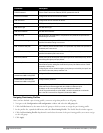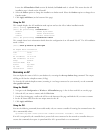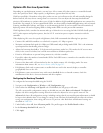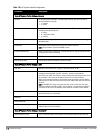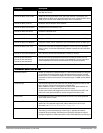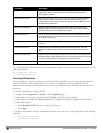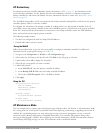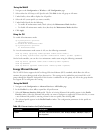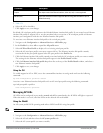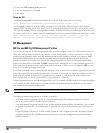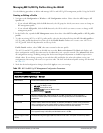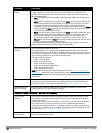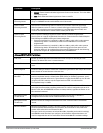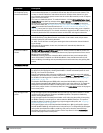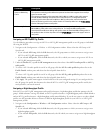422 | AccessPoints(APs) DellPowerConnectW-SeriesArubaOS6.2 | User Guide
Using the WebUI
1. Navigate to the Configuration > Wireless > AP Configuration page.
2. Select either the AP Group or AP Specific tab. Click Edit for the AP group or AP name.
3. Under Profiles, select AP to display the AP profiles.
4. Select the AP system profile you want to modify.
5. Under Profile Details, do the following:
l To enable AP maintenance mode, check (select) the Maintenance Mode checkbox.
l To disable AP maintenance mode, clear (deselect) the Maintenance Mode checkbox.
6. Click Apply.
Using the CLI
To enable AP maintenance mode:
ap system-profile <profile>
maintenance-mode
To disable AP maintenance mode:
ap system-profile <profile>
no maintenance-mode
To view the maintenance mode status of APs, use the following commands:
show ap config {ap-group <name>|ap-name <name>|essid <name>}
show ap debug system-status {ap-name <name>|bssid <name>| ip-addr <ipaddr>}
On the local controller, you can also view maintenance mode status using the following commands:
show ap active {ap-name <name>|essid <name>|ip-addr <ipaddr>}
show ap database
show ap details {ap-name <name>|bssid <name>|ip-addr <ipaddr>}
Energy Efficient Ethernet
The W-AP130 Series support the 803.az Energy Efficient Ethernet (EEE) standard, which allows the APs to
consume less power during periods of low data activity. This setting can be enabled for provisioned APs or AP
groups through the Ethernet Link profile. If this feature is enabled for an APs group, any APs in the group that do
not support 803.az will ignore this setting.
Using the WebUI
1. Navigate to the Configuration > Advanced Services> All Profiles page.
2. In the Profiles list, select AP to expand the AP profile menu.
3. Select AP Ethernet Interface Link profile. The list of existing Ethernet Link profiles appears in the Profile
Details window. Select the Ethernet link profile you want to configure to support 803.az from this list, or create
a new Ethernet link profile by entering a name for the new profile, then clicking Add.
4. The selected profile appears in the Profile Details window. The configuration parameters for the profile are
described in
Parameter Description
Speed The speed of the Ethernet interface, either 10 Mbps, 100 Mbps, 1000 Mbps (1 Gbps), or
auto-negotiated.
Table 121:
Ethernet Interface Link Profile Parameters