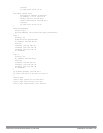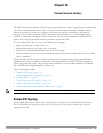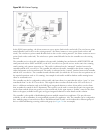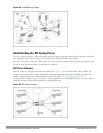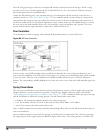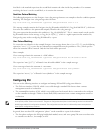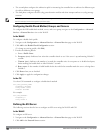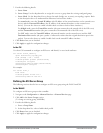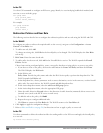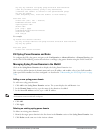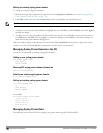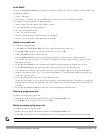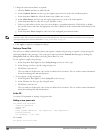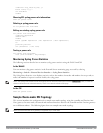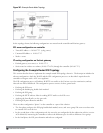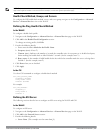755 | ExternalServicesInterface DellPowerConnectW-SeriesArubaOS6.2 | User Guide
In the CLI
Use these CLI commands to configure an ESI server group, identify its associated ping health-check method, and
associate a server with this group:
esigroupname
pingprofile_name
serverserver_identity
For example:
esigroupfortinet
pingdefault
serverforti_1
Redirection Policies and User Role
The following sections describe how to configure the redirection policies and user role using the WebUI and CLI.
In the WebUI
To configure user roles to redirect the required traffic to the server(s), navigate to the Configuration > Access
Control > User Roles view.
1. To add a new role, click Add.
To change an existing role, click Edit for the firewall policy to be changed. The WebUI displays the User Roles
tab on top.
2. Role Name. Enter the name for the role.
3. To add a policy for the new role, click Add in the Firewall Policies section. The WebUI expands the Firewall
Policies section.
Choose from existing configured policies, create a new policy based on existing policies, or create a new policy.
a. If you elect to create a new policy, click on the radio button for Create New Policy and then click Create.
The WebUI displays the Policiestab.
b. In the Policies tab:
Policy Name. Provide the policy name and select the IPv4 Session policy type from the drop-down list. The
WebUI expands the Policies tab.
c. In the drop-down lists, choose parameters such as source, destination, service in the same way as other firewall
policy rules. For certain choices, the WebUI expands and adds drop-down lists.
d. In the Action drop-down menu, select the redirect to ESI group option.
e. In the Action drop-down menu, select the appropriate ESI group.
f. Select the traffic direction. Forward refers to the direction of traffic from the (untrusted) client or user to the
(trusted) server (such as the HTTP server or email server).
g. To add this rule to the policy, click Add.
h. Repeat the steps to configure additional rules.
i. Click Done to return to the User Roles tab. The WebUI returns to the User Roles tab.
4. Click Apply to apply the configuration changes.
5. Refer to Roles and Policies on page 296, for directions on how to apply a policy to a user role.
In the CLI
Use these commands to define the redirection filter for sending traffic to the ESI server and apply the firewall policy
to a user role.
ip access-listsessionpolicy