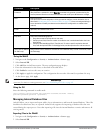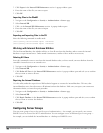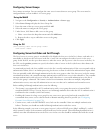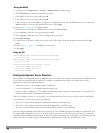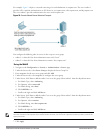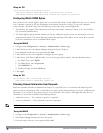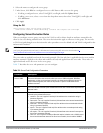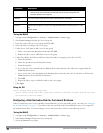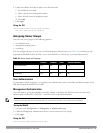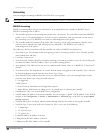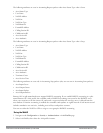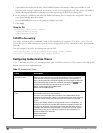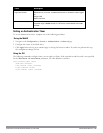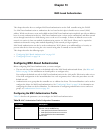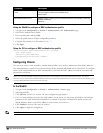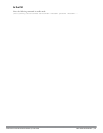4. Under Server Rules, click New to add a server derivation rule.
a. For Condition, enter Role.
b. Select value-of from the drop-down menu.
c. Select Set Role from the drop-down menu.
d. Click Add.
5. Click Apply.
Using the CLI
(host)(config) #aaa server-group internal
set role condition Role value-of
Assigning Server Groups
You can create server groups for the following purposes:
l user authentication
l management authentication
l accounting
You can configure all types of servers for user and management authentication (see Table 56). Accounting is only
supported with RADIUS and TACACS+ servers when RADIUS or TACACS+ is used for authentication.
RADIUS TACACS+ LDAP Internal Database
User authentication Yes Yes Yes Yes
Management authentication Yes Yes Yes Yes
Accounting Yes Yes No No
Table 56:
Server Types and Purposes
User Authentication
For information about assigning a server group for user authentication, refer to the
Roles and Policies
chapter of the
Dell PowerConnect W-
ArubaOS
User Guide
.
Management Authentication
Users who need to access the controller to monitor, manage, or configure the Dell user-centric network can be
authenticated with RADIUS, TACACS+, or LDAP servers or the internal database.
NOTE: Only user record attributes are returned upon a successful authentication. Therefore, to derive a different
management role other than the default mgmt auth role, set the server derivation rule based on the user attributes.
Using the WebUI
1. Navigate to the Configuration > Management > Administration page.
2. Under the Management Authentication Servers section, select the Server Group.
3. Click Apply.
Using the CLI
(host)(config) #aaa authentication mgmt
DellPowerConnectW-SeriesArubaOS6.2 | User Guide Authentication Servers | 184