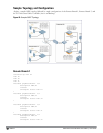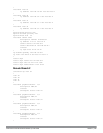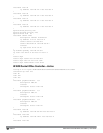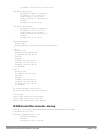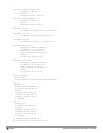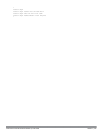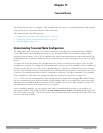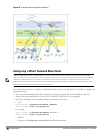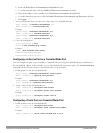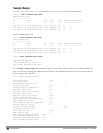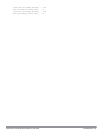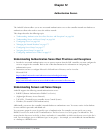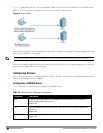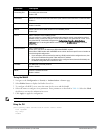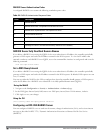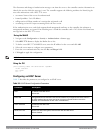b. Locate the Wired Access Concentration Configuration section.
c. T o enable tunneled nodes, click the Enable Wired Access Concentrator checkbox.
d. Enter the IP address of the controller in the Wired Access Concentrator Server IP field.
e. To enable tunnel loop prevention, click the Enable Wired Access Concentrator Loop Prevention checkbox.
f. Click Apply.
3. Access each interface that you want to use, and assign it as a tunneled node port.
(host (config) # interface fastethernet n/m
(host (config-if) # tunneled-node port
Example:
(host)(config) #interface fastethernet 2/1
(host) (config-if) # tunneled-node-port
(host)(config) #interface fastethernet 2/3
(host) (config-if) # tunneled-node-port
4. Verify the configuration.
(host) (config-if) # exit
(host) # show tunneled-port config
Example:
(host) #show tunneled-node config
Tunneled Node Client:Enabled
Tunneled Node Server:10.10.1.1
Configuring an Access Port as a Tunneled Node Port
You can configure any port on any controller as a tunneled node port using the tunneled-node-port command. Set
the tunneled-nod -address as the controller to act as the tunneled node termination point. The tunneled-node-port
command tells the physical interface to tunnel that traffic to the controller.
1. Enable portfast on the Wired tunneled node.
(host)(config) #interface fastethernet <slot>/<port>
(host) (config-if) # spanning-tree portfast
Example:
(host)(config) #interface fastethernet 2/1
(host) (config-if)# spanning-tree portfast
2. Assign a VLAN to the tunneled node port.
(host) (config-if) # switchport mode access
(host) (config-if) # switchport access vlan <vlanid>
Example:
(host) (config-if) # switchport access vlan 10
Configuring a Trunk Port as a Tunneled Node Port
1. Enable portfast on the Wired tunneled node.
(host) (config-if) # switchport mode trunk
(host) (config-if) # switchport trunk allowed vlan <WORD>
Example:
(host) (config-if) # switch trunk allowed vlan 3-5,8,9
DellPowerConnectW-SeriesArubaOS6.2 | User Guide TunneledNodes | 165