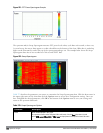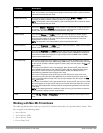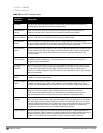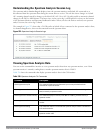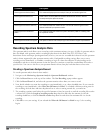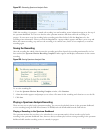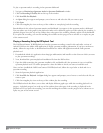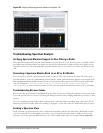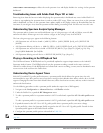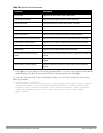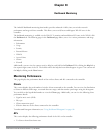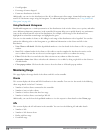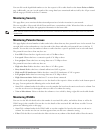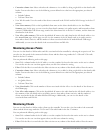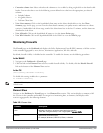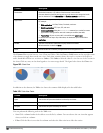613 | Spectrum Analysis DellPowerConnectW-SeriesArubaOS6.2 | User Guide
clear-webui-view-settings to delete the saved spectrum views and display default view settings in the spectrum
dashboard.
Troubleshooting Issues with Adobe Flash Player 10.1 or Later
Removing focus from the browser window displaying the spectrum analysis dashboard may cause Adobe Flash 10.1
or later to stop updating the spectrum charts in order to reduce CPU usage. When you restore focus to the spectrum
analysis dashboard, you may see the spectrum charts update rapidly as the display catches up. Recorded data may be
inaccurate if you navigate away from the spectrum window during a recording. Flash 10.0 does not have this issue.
Understanding Spectrum Analysis Syslog Messages
The spectrum analysis feature can send four different types of syslog messages: wifi add, wifi delete, non-wifi add,
and non-wifi delete. All messages are in the wireless category at the syslog severity level NOTICE.
The four syslog message types appear in the following formats:
l AM: Spectrum: new wifi device found = [addr:%s] SSID = [ssid:%s] BSSID [bssid_str:%s] DEVICE ID
[did:%d]
l AM: Spectrum: deleting wifi device = [addr:%s] SSID = [ssid:%s] BSSID [bssid_str:%s] DEVICE ID [did:%d]
l AM: Spectrum: new non-wifi device found = DEVICE ID [did:%u] Type [dytpe:%s] Signal [sig:%u] Freq
[freq:%u]KHz Bandwidth [bw:%u]KHz
l AM: Spectrum: deleting non-wifi device = DEVICE ID [did:%d] Type [dtype:%s]
Playing a Recording in the RFPlayback Tool
The Dell PowerConnect W-RFPlayback tool is periodically updated to support improvements to the ArubaOS
Spectrum Analysis feature. The RFPlayback tool can play spectrum recordings created in the same version of
ArubaOS or earlier releases. If the RFPlayback tool cannot load a newer recording, you may need to download a more
recent version of the tool from the Dell website.
Understanding Device Ageout Times
Each 802.11a and 802.11g radio profile references a spectrum profile which defines the ageout times for each
monitored device type. Best practices are to keep these settings at their default values unless asked to do so by Dell
support. Changing the timers from their default values may affect classification accuracy and may result in incorrect
and missed classifications.
Use the following procedure to edit a spectrum profile (under the supervision of Dell support).
1. Navigate to the Configuration > Advanced Services > All Profiles window.
2. Under the Profiles list, expand the RF Management menu.
3. To edit a spectrum profile for a spectrum monitor’s 802.11a radio band, expand the 802.11a radio profile menu.
-or-
To edit a spectrum profile for a spectrum monitor’s 802.11g radio band, expand the 802.11g radio profile menu.
4. Expand the menu for the 802.11a or 802.11g radio profile whose spectrum profile you want to change.
5. In the profile list, select the Spectrum Profile assigned to the 802.11a or 802.11g radio profile. Details for that
Spectrum profile appear in the Profile Details window.
6. Configure the spectrum profile options as described in Table 240
NOTE: For additional details about non-Wi-Fi device types described in Table 240, see "Working with Non-Wi-Fi Interferers " on
page 606.