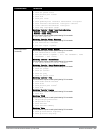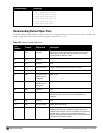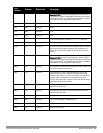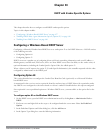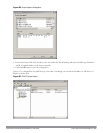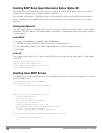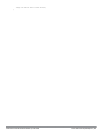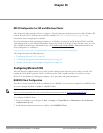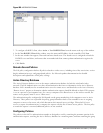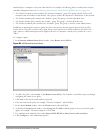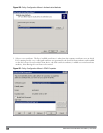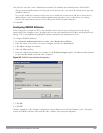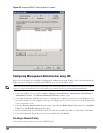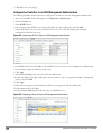DellPowerConnectW-SeriesArubaOS6.2 | User Guide 802.1X Configurationfor IASand WindowsClients | 842
Chapter 45
802.1X Configuration for IAS and Windows Clients
This chapter provides examples of how to configure a Microsoft Internet Authentication Server, and a Windows XP
wireless client for 802.1X authentication with the controller (see 802.1X Authentication on page 192). for
information about configuring the controller
For more information about configuring computers in a Windows environment for PEAP-MS-CHAPv2 and EAP-
TLS authentication, see the Microsoft document
Step-by-Step Guide for Setting Up Secure Wireless Access in a Test
Lab
, available from Microsoft’s Download Center (at www.microsoft.com/downloads. Additional information on
client configuration is available at
http://www.microsoft.com/technet/prodtechnol/winxppro/maintain/wificomp.mspx#EQGAC.
This chapter describes the following topics:
l "Configuring Microsoft IAS" on page 842
l "Configuring Management Authentication using IAS" on page 847
l "Window XP Wireless Client Sample Configuration" on page 850
Configuring Microsoft IAS
Microsoft Internet Authentication Server (IAS) provides authentication functions for the wireless network. IAS
implements the RADIUS protocol, which is used between the Dell controller and the server. IAS uses Active
Directory as the database for looking up computers, users, passwords, and group information.
RADIUS Client Configuration
Each device in the network that needs to authenticate to a RADIUS server must be configured as a RADIUS client.
You must configure the Dell controller as a RADIUS client.
NOTE: The steps to perform this task may very depending on the version of Windows currently running on your server. For complete
details on configuring Windows IAS, refer to the Windows documentation available (at www.microsoft.com/downloads).
To configure a RADIUS client:
1. From your windows server, navigate to Start > Settings > Control Panel > Administrative Tools>Internet
Authentication Service.
2. In the Internet Authentication Service window, select RADIUS Clients.