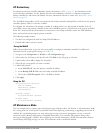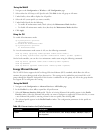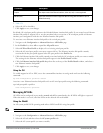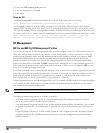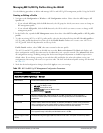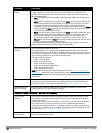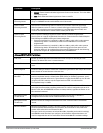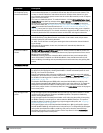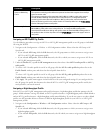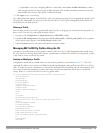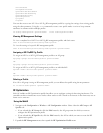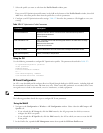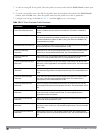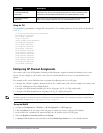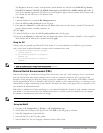Parameter Description
Spectrum Monitoring
Profile
The spectrum monitoring profile defines the spectrum band and device ageout times used by a
spectrum monitor radio.
The spectrum monitoring profile associated with this 802.11a or 802.11g radio profile appears
beneath the 802.11a/802.11g radio profile name in the profiles list. To change the spectrum
monitoring profile associated with an 802.11a or 802.11g radio profile, select the associated
spectrum monitoring profile in the profiles list then click the drop-down list in the Profile Details
section of the page to select a new profile.
AM Scanning Profile The AM scanning profile associated with this 802.11a or 802.11g radio profile appears beneath the
802.11a/802.11g radio profile name in the profiles list. To change the AM scanning profile
associated with an 802.11a or 802.11g radio profile, select the associated AM scanning profile in
the profiles list then click the drop-down list in the Profile Details section of the page to select a
new profile.
Assigning an 802.11a/802.11g Profile
Use the following procedure to assign an 802.11a or 802.11g RF management profile to an AP group or individual
AP using the WebUI.
1. Navigate to the Configuration > Wireless > AP Configuration window. Select either the AP Group or AP
Specific tab.
l If you selected AP Group, click the Edit button by the AP group name to which you want to assign a new
802.11a or 802.11g RF management profile.
l If you selected AP Specific, click the Edit button by the AP to which you want to assign a new 802.11a or
802.11g RF management profile
2. Under the Profiles list, expand the RF management menu, then select either 802.11a radio profile or e802.11g
radio profile.
3. To select a 802.11a radio profile for an AP or AP group, click the 802.11a radio profile drop-down list in the
Profile Details window pane and select the desired profile from the list.
-or-
To select a 802.11g radio profile for an AP or AP group, click the 802.11g radio profile drop-down list in the
Profile Details window pane and select the desired profile from the list.
4. Click Apply. The profile name appears in the Profile list with your configured settings. If you configure this for
the AP group, this profile also becomes the selected 802.11a or 802.11g RF management profile used by the
mesh portal for your mesh network.
Assigning a High-throughput Profile
Each 802.11a or 802.11g RF management radio profile references a high-throughput profile that manages the AP
group’s 40Mhz tolerance settings. By default, an 802.11a profile references a high-throughput profile named default-a
and an 802.11g profile references a high-throughput profile named default-g. If you do not want to use these default
profiles, use the procedure below to reference a different high-throughput profile for your 802.11a or 802.11g RF
management profiles.
1. Navigate to the Configuration > Wireless > AP Configuration window. Select either the AP Group or AP
Specific tab.
l If you selected AP Group, click the Edit button by the AP group name to which you want to assign a new
high-throughput profile.
l If you selected AP Specific, click the Edit button by the AP which you want to assign a new high-throughput
profile.
DellPowerConnectW-SeriesArubaOS6.2 | User Guide AccessPoints(APs) | 429