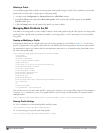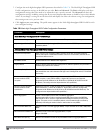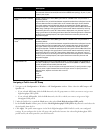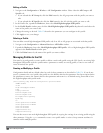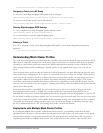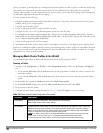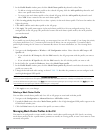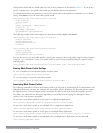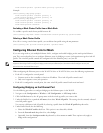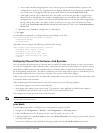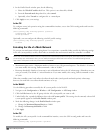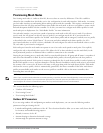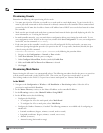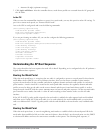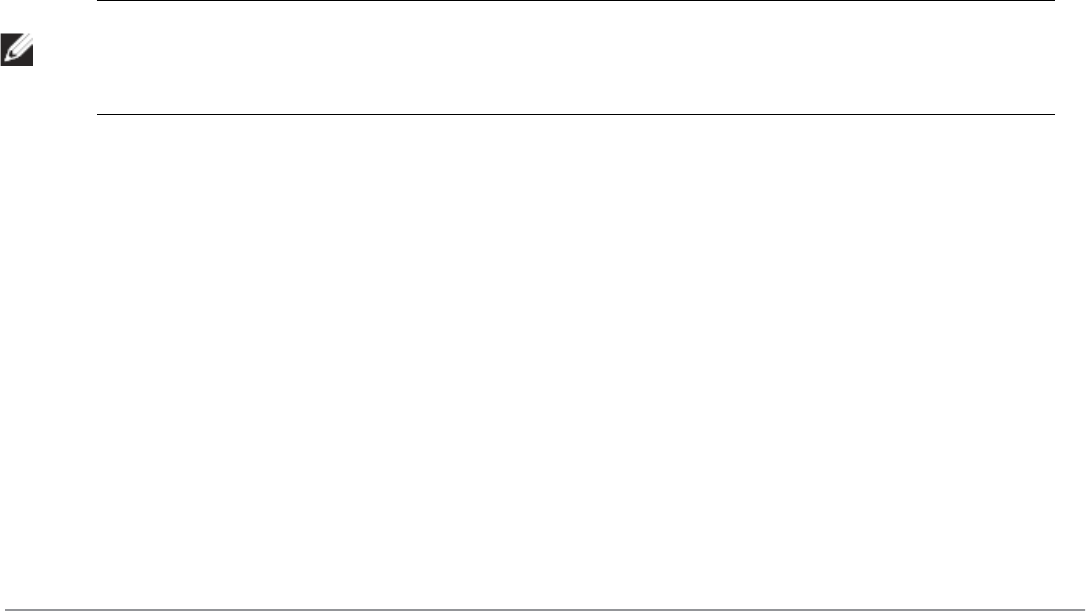
462 | SecureEnterpriseMesh DellPowerConnectW-SeriesArubaOS6.2 | User Guide
3. In the Profile Details window pane, click the Mesh Cluster profile drop-down list select New.
l To add an existing mesh cluster profile to the selected AP group, click the Add a profile drop-down list and
select a new profile name from the list.
l To create a new mesh cluster profile to the selected AP group, click the Add a profile drop-down list and
select NEW. Enter a name for the new mesh cluster profile.
4. Click the using priority drop-down list to select a priority for the mesh cluster profile. The lower the number, the
higher the priority.
5. Click Add to add the mesh cluster profile to the AP group.
6. Click Apply. The profile name appears in the mesh cluster profile list with your configured settings. If you
configure this for the AP group, this profile also becomes the mesh cluster profile used by the mesh portal for
your mesh network.
Editing a Profile
If you modify any mesh cluster profile setting, you must reprovision your AP. For example, if you change the priority
of a cluster profile from 5 to 2, you must reprovision the AP before you can assign priority 5 to another cluster
profile. Reprovisioning the AP causes it to automatically reboot. For more information, see “Provisioning Mesh
Nodes”.
1. Navigate to the Configuration > Wireless > AP Configuration window. Select either the AP Group or AP
Specific tab.
l If you selected the AP Group tab, click the Edit button by the AP group name with the profile you want to
edit.
l If you selected the AP Specific tab, click the Edit button by the AP with the profile you want to edit.
2. In the Profiles list, expand the Meshmenu, then select Mesh Cluster profile.
3. In the Profile Details window pane, click the Mesh Cluster profile drop-down list and select the name of the
profile you want to edit.
4. Change the desired mesh radio settings as desired. Table 136 describes the parameters you can configure in the
mesh high-throughput SSID profile.
NOTE: A mesh cluster profile configured with wpa2-psk-aes encryption must have a defined WPA hexkey or a WPA passphrase (or
both). If you have configured one encryption type but not the other, and want switch from a hexkey to a passphrase or vice versa,
you must add the new encryption type, click Apply, then remove the encryption type you no longer want and click Apply again. You
cannot delete one encryption type and add a different type in a single step.
5. Click Apply to save your changes.
Deleting a Mesh Cluster Profile
You can delete a mesh cluster profile only if no APs or AP groups are associated with that profile.
1. Navigate to the Configuration > Advanced Services> All Profiles window.
2. Expand the Mesh menu, then select Mesh Cluster profile. A list of high-throughput SSID profiles appears in the
Profile Details
window pane.
3. Click the Delete button by the name of the profile you want to delete.
Managing Mesh Cluster Profiles In the CLI
You must be in config mode to create, modify or delete a mesh cluster profile using the CLI. Specify an existing
mesh cluster profile with the <profile-name> parameter to modify an existing profile, or enter a new name to create
an entirely new profile.