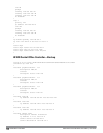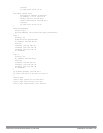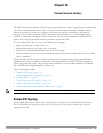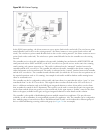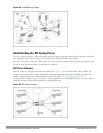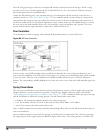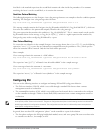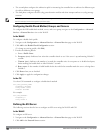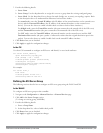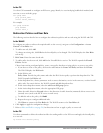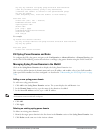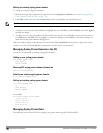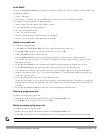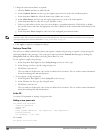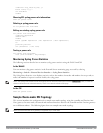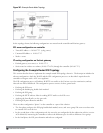3. Provide the following details:
a. Server Name.
b. Server Group. Use the drop-down list to assign this server to a group from the existing configured groups.
c. Server Mode. Use the drop-down list to choose the mode (bridge, nat, or route) your topology requires. Refer
to the description above to understand the differences between these modes.
For routed mode, enter the Trusted IP Address (the IP address of the trusted interface on the external server
device) and the Untrusted IP Address (the IP address of the untrusted interface on the external server
device). (You can also choose to enable a health check on either or both of these interfaces.)
For bridged mode, enter the Trusted Port number (the port connected to the trusted side of the ESI server)
and the Untrusted Port number (the port connected to the untrusted side of the ESI server).
For NAT mode, enter the Trusted IP Address (the trusted interface on the external server) and the NAT
Destination Port number (the port a packet is redirected to rather than the original destination port in the
packet). You can also choose to enable a health check on the trusted IP address interface.
4. Click Done when you are finished.
5. Click Apply to apply the configuration changes..
In the CLI
Use these CLI commands to configure an ESI server and identify its associated attributes:
esiserverserver_identity
dportdestination_tcp/udp_port
mode{bridge|nat|route}
trusted-ip-addrip-addr[health-check]
trusted-portslot/port
untrusted-ip-addrip-addr[health-check]
untrusted-portslot/port
For example:
esiserverforti_1
moderoute
trusted-ip-addr10.168.172.3
untrusted-ip-addr10.168.171.3
Defining the ESI Server Group
The following sections describe how to configure an ESI server group using the WebUI and CLI.
In the WebUI
To configure an ESI server group on the controller:
1. Navigate to the Configuration > Advanced Services > External Services page.
2. Click Add in the Server Groups section.
(To change an existing group, click Edit.)
3. Provide the following details:
a. Enter a Group Name.
b. In the drop-down list, select a health check profile.
4. Click Done when you are finished.
5. Click Apply to apply the configuration changes.
DellPowerConnectW-SeriesArubaOS6.2 | User Guide ExternalServicesInterface | 754