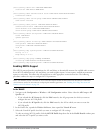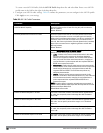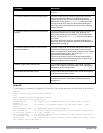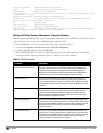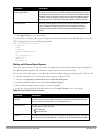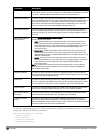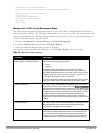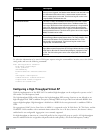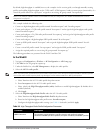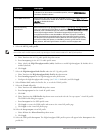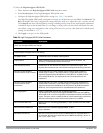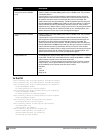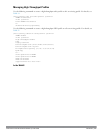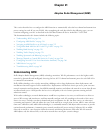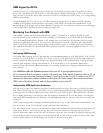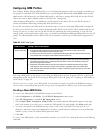By default, high-throughput is enabled; however, the examples in this section guide you through manually creating
profiles and enabling high-throughput on the 5 GHz and 2.4 GHz frequency bands to ensure proper functionality of a
virtual AP profile named “ht-vap-corpnet” assigned to an existing AP group named “ht-corpnet-aps.”
NOTE: For an example of 20 MHz channel versus 40 MHz channel pair configuration, see “20 MHz and 40 MHz Static Channel
Assignments” on page 157.
This example includes the following tasks:
l Create two high-throughput radio profiles named “ht-radioa-corpnet” and “ht-radiog-corpnet.”
l Create and configure a 5 GHz radio profile named “ht-corpnet-a” and assign the high-throughput radio profile
named “ht-radioa-corpnet.”
l Create and configure a 2.4 GHz radio profile named “ht-corpnet-g” and assign the high-throughput radio profile
named “ht-radiog-corpnet.”
l Create and configure a high-throughput SSID profile named “ht-ssid-corpnet.”
l Create an SSID profile named “ht-corpnet” and assign the high-throughput SSID profile named “ht-ssid-
corpnet.”
l Create a virtual AP profile named “ht-vap-corpnet” and assign the SSID profile named “ht-corpnet.”
l Assign the required profiles to an existing AP group named “ht-corpnet-ap.”
The following procedures are presented for the WebUI and the CLI.
In the WebUI
1. Navigate to Configuration > Wireless > AP Configuration > AP Group page.
2. Click Edit for the AP group ht-corpnet-ap.
3. Under the Profiles list, select RF Management to display the radio profiles.
4. Select the 802.11a radio profile.
NOTE: This radio profile represents activity on the 5 GHz frequency band. Since the high-throughput IEEE 802.11n standard operates
on the 5 GHz and/or 2.4 GHz frequency band, high-throughput can be enabled on 802.11a or 802.11g radio profiles.
a. Select New from the 802.11a radio profile drop-down menu.
b. Enter ht-corpnet-a for the 802.11a radio profile name.
c. Select (check) the High Throughput enable (radio) checkbox to enable high-throughput. By default, this is
enabled (checked).
d. Click Apply.
5. Select the High-throughput Radio Profile under the 802.11a radio profile.
a. Select New from the High-throughput Radio Profile drop-down menu.
b. Enter for the high-throughput radio profile name. ht-radioa-corpnet
c. Configure the high-throughput radio settings (see Table 94 for details) and click Apply.
Parameter Description
40MHz intolerance This parameter controls whether or not APs using this radio profile will advertise
intolerance of 40 MHz operation. By default, this option is disabled, and 40 MHz operation
Table 94:
High-Throughput Radio Profile Configuration Parameters
DellPowerConnectW-SeriesArubaOS6.2 | User Guide VirtualAPs | 341