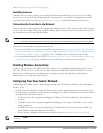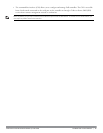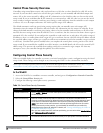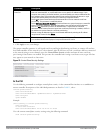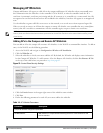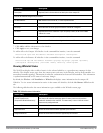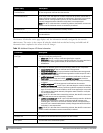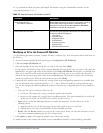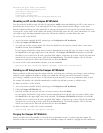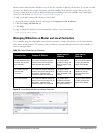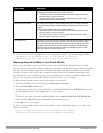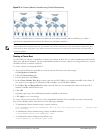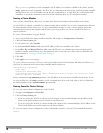To view information about the remote and campus AP whitelists using the command-line interface, use the
commands described in Table 17.
Command Description
show whitelist-db cpsec
[mac-address <macaddr>]
Shows detailed information for each AP in the whitelist, including
the AP’s MAC address, approved state, certificate type and
description. Include the optional mac-address <macaddr>
parameters to view data for a single entry.
show whitelist-db cpsec-status The command gives aggregate information for the numbers of APs
in each of the following categories:
l Total entries
l Approved entries
l Unapproved entries
l Certified entries
l Certified hold entries
l Revoked entries
l Marked for deletion entries
Table 17:
View the Campus AP Whitelist via the CLI
Modifying an AP in the Campus AP Whitelist
Use the following procedure to modify a campus AP entry’s certificate type, state, description and revoked status via
the WebUI.
1. Access the master controller WebUI, and navigate to Configuration>AP Installation.
2. Click the Campus AP Whitelist tab.
3. Select the checkbox by the entry for the AP you want to edit, then click Modify.
If your campus AP whitelist is large and you cannot immediately locate the AP entry you want to edit, select the
Search link by the upper right corner of the whitelist. The Campus AP Whitelist tab d>isplays several fields that
allow you to search for an AP with a specified MAC address, certificate type or state. Specify the values that
match the AP you are trying to locate, then click the Search button. The whitelist d>isplays a list of APs that
match your search criteria. Select the AP from this list, then click Modify.
4. Update the AP’s whitelist entry with the new settings. Some of the configurable parameters were available when
you first defined the entry, and are described in Table 14 above. When you modify an existing whitelist entry,
you can also configure the following additional parameters that were not configurable when you first created the
entry.
l Cert-type: The type of certificate used by the AP.
n switch-cert: The campus AP is using a certificate signed by the controller.
n factory-cert: the campus AP is using a factory-installed certificate. This option should only be used for AP
model types W-AP105, the W-AP120 Series and the W-AP130 Series.
l State: When you click the State drop-down list to modify this parameter, you may choose one of the
following options:
n approved-ready-for-cert: AP has been approved state and is ready to receive a certificate.
n certified-factory-cert: AP is certified and has a factory-installed certificate.
l Revoke: Click the Revoke checkbox to revoke an AP’s secure status. When you select this checkbox, you can
enter a brief comment explaining why the AP is being revoked.
5. Click Update to update the campus AP whitelist entry with its new settings.
To modify an entry in the campus AP whitelist via the command-line interface, issue the following commands:
DellPowerConnectW-SeriesArubaOS6.2 | User Guide ControlPlane Security | 85