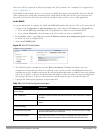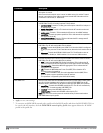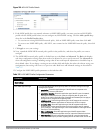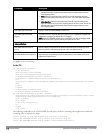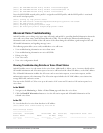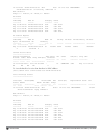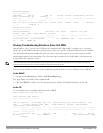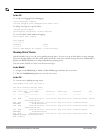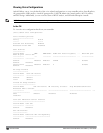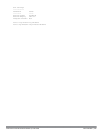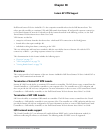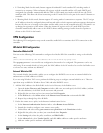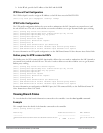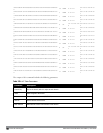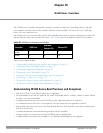NOTE: To enable logging on a specific voice client, you must enable voice logs.
In the CLI
To set the voice logging level to debugging:
(host) #configure terminal
(config) #logging level debugging user subcat voice
To debug voice logs for a specific client:
(config) #voice logging
(VoIP Logging) #client-mac 11:22:33:44:55:67
To view the client's MAC address for logging:
(host) #show voice logging
VoIP Logging
------------
Parameter Value
--------- -----
Client's MAC Address for Logging 11:22:33:44:55:67
Viewing Voice Traces
ArubaOS enables you to view the voice signaling message traces. You can view up to 8000 entries of trace messages.
The trace message displays the ALG, client name, client's IP, event time, and the message direction. Additionally, it
displays the BSSID information to help troubleshooting roaming issues.
You can use the WebUI or CLI to view the trace messages.
In the WebUI
1. Navigate to the Monitoring > Voice > Voice Clients page and select the voice client.
2. Click the Troubleshooting button to view the voice traces.
In the CLI
To view the voice signaling message traces:
(host)#show voice trace sip count 5
SIP Voice Client(s) Message Trace
---------------------------------
ALG Client Name Client(MAC) Client(IP) Event Time Direction Msg
BSSID
--- ----------- ----------- ---------- ---------- --------- ---
-----
SIP 6202 00:03:2a:02:75:cc 10.15.20.123 Aug 14 13:14:32 Server-To-Client 200_OK
00:0b:86:b7:83:91
SIP 6202 00:03:2a:02:75:cc 10.15.20.123 Aug 14 13:14:32 Client-To-Server
REGISTER 00:0b:86:b7:83:91
SIP 6202 00:03:2a:02:75:cc 10.15.20.123 Aug 14 13:14:31 Server-To-Client 200_OK
00:0b:86:b7:83:91
SIP 6202 00:03:2a:02:75:cc 10.15.20.123 Aug 14 13:14:31 Client-To-Server
REGISTER 00:0b:86:b7:83:91
SIP 6202 00:03:2a:02:75:cc 10.15.20.123 Aug 14 13:14:29 Server-To-Client 4XX_
REQUEST_FAILURE 00:0b:86:b7:83:91
Num of Rows:5
DellPowerConnectW-SeriesArubaOS6.2 | User Guide Voiceand Video | 724