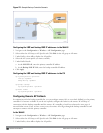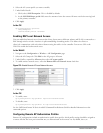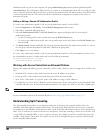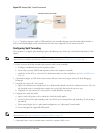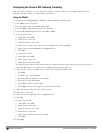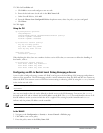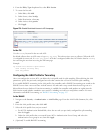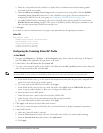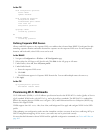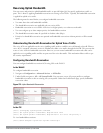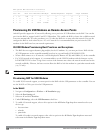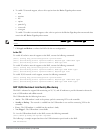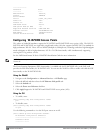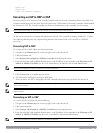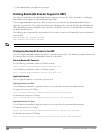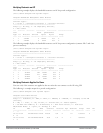541 | Remote AccessPoints DellPowerConnectW-SeriesArubaOS6.2 | User Guide
In the CLI
wlan ssid-profile <profile>
essid <name>
opmode <method>
wlan virtual-ap <profile>
ssid-profile <name>
forward-mode split-tunnel
vlan <vlan id>
aaa-profile <profile>
ap-group <name>
virtual-ap <profile>
or
ap-name <name>
virtual-ap <profile>
Defining Corporate DNS Servers
Clients send DNS requests to the corporate DNS server address that it learned from DHCP. If configured for split
tunneling, corporate domains and traffic destined for corporate use the corporate DNS server. For non-corporate
domains and local traffic, other DNS servers can be used.
In the WebUI
1. Navigate to Configuration > Wireless > AP Configuration page.
2. Select either the AP Group or AP Specific tab. Click Edit for the AP group or AP name.
3. Under Profiles, select AP, then AP system profile.
4. Under Profile Details:
a. Enter the corporate DNS servers.
b. Click Add.
The DNS name appears in Corporate DNS Domain list. You can add multiple names the same way.
5. Click Apply.
In the CLI
ap system-profile <profile>
dns-domain <domain name>
Provisioning Wi-Fi Multimedia
Wi-Fi Multimedia (WMM) is a Wi-Fi Alliance specification based on the IEEE 802.11e wireless Quality of Service
(QoS) standard. WMM works with 802.11a, b, g, and n physical layer standards. The IEEE 802.11e standard also
defines the mapping between WMM access categories (ACs) and Differentiated Services Codepoint (DSCP) tags.
Remote APs support WMM.
WMM supports four ACs: voice, video, best effort, and background. You apply and configure WMM in the SSID
profile.
When planning your configuration, make sure that immediate switches or routers do not have conflicting 802.1p or
DSCP configurations/mappings. If this occurs, your traffic may not be prioritized correctly.
For more detailed information about WMM and the applicable configuration commands, see Voice and Video on
page 682.