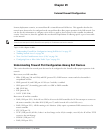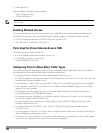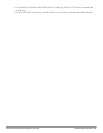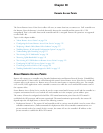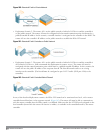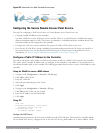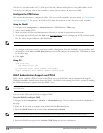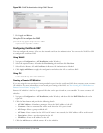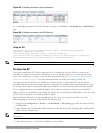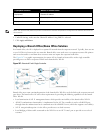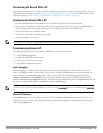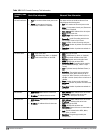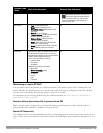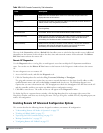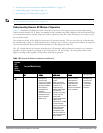515 | Remote AccessPoints DellPowerConnectW-SeriesArubaOS6.2 | User Guide
Configuring PSK RAP
You can use Pre-Shared Key (PSK) authentication to provision an individual remote AP or a group of remote APs
using an Internet Key Exchange Pre-Shared Key (IKE PSK).
To configure the PSK RAP using the WebUI:
1. Navigate to the Configuration > Wireless > AP Installation > Provisioning window.
2. Click the checkbox by the AP you want to provision, then click Provision. The Provisioning window opens.
3. Select Yes for the Remote AP option
4. In the Remote IP Authentication Method section, select Pre-shared key.
5. Enter and confirm the pre-shared key (IKE PSK).
6. In the User credential assignment section, specify if you want to use a Global User Name/password or a Per AP
User Name/Password.
a. If you use the Per AP User Names/Passwords option, each RAP is given its own user name and password.
b. If you use the Global User Name/Password option, all selected RAPs are given the same (shared) user name
and password.
7. Enter the user name, and enter and confirm the password. If you want the controller to automatically generate a
user name and password, select Use Automatic Generation, then click Generate by the User Name and
Password fields.
Add the user to the internal database
You can add the user to the internal database using the WebUI or CLI.
Using WebUI
1. Navigate to the Configuration > Security > Authentication > Servers page.
2. Select Internal DB.
3. Click Add User in the Users section. The user configuration page displays.
4. Enter the user name and password.
5. Click Enabled to activate this entry on creation.
6. Click Apply to apply the configuration. Note that the configuration does not take effect until you perform this
step.
7. At the Servers page, click Apply.
Using CLI
local-userdb add username rapuser1 password <password>
RAP Static Inner IP Address
The RAP static inner IP address feature assigns a static inner IP address to a remote access point (RAP). A new
remote-IP addressparameter is added to the existing configuration commands.
Using the WebUI
To view IP address parameter in the local database, navigate to the Configuration > Security > Authentication >
Servers > Internal DB page.