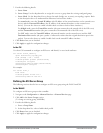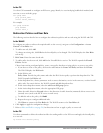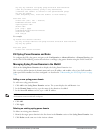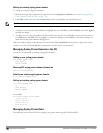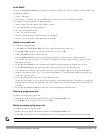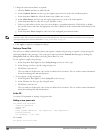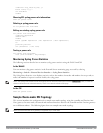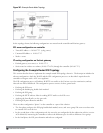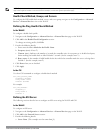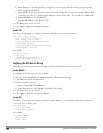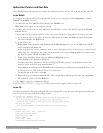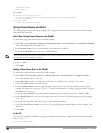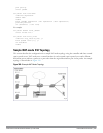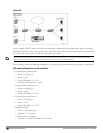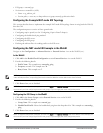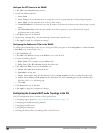NOTE: The procedures shown in the following sections are based on the requirements in the example routed ESI topology. Your
application might be broader or narrower than this example, but the same general operations apply.
Health-Check Method, Groups, and Servers
To configure the ESI health-check method, servers, and server groups, navigate to the Configuration > Advanced
Services > External Services view on the WebUI.
Defining the Ping Health-Check Method
In the WebUI
To configure a health check profile:
1. Navigate to the Configuration > Advanced Services > External Services page on the WebUI.
2. Click Add in the Health Check Configuration section.
To change an existing profile, click Edit.
3. Provide the following details:
a. Enter enter the name default for the Profile Name.
b. Frequency (secs)—Enter 5.)
c. Timeout (secs)—Indicates the number of seconds the controller waits for a response to its health check query
before marking the health check as failed. Default: 2 seconds. (In this example, enter 3.)
d. Retry count—Is the number of failed health checks after which the controller marks the server as being down.
Default: 2. (In this example, enter 3.)
4. Click Done when you are finished.
5. Click Apply.
In the CLI
Use these CLI commands to configure a health-check method:
esipingprofile_name
frequencyseconds
retry-countcount
timeoutseconds
For example:
esipingdefault
frequency5
retry-count3
timeout3
Defining the ESI Server
The following sections describe how to configure an ESI server using the WebUI and CLI.
In the WebUI
To configure an ESI server:
1. Navigate to the Configuration > Advanced Services > External Services page on the WebUI.
2. Click Add in the External Servers section.
3. Provide the following details:
a. Server Name. (This example uses the name forti_1.)
DellPowerConnectW-SeriesArubaOS6.2 | User Guide ExternalServicesInterface | 762