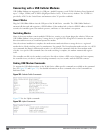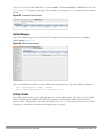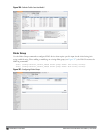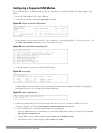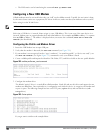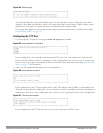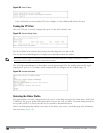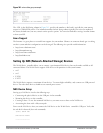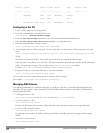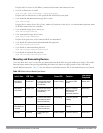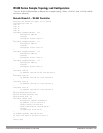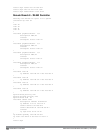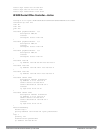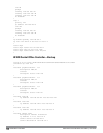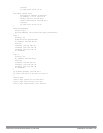740 | W-600Series Controllers DellPowerConnectW-SeriesArubaOS6.2 | User Guide
Address Product Vendor ProdID Serial Type Profile State
------- ------- ------ ------ ------ ---- ------- -----
5 OneTouch 0d49 7350 2HAS49ZZ Storage
3 0424 2502 Hub
4 HP LaserJet P3005 03f0 7317 CNH1D00105 Printer
Configuring in the CLI
1. Login as admin and switch to config mode.
2. Enter the command below to enable NAS service:
(host)(config) #service network-storage
3. Enter the show usb-storage command to view a list of mounted and unmounted devices:
4. Enter the show usb-storage partitions command to view disk partitions:
5. Enter the command below to create a share:
(host) (config)# network-storage share <sharename>
6. Associating the share to a filesystem path—To access the share, you must create a filesystem path to the share.
enter:
(host) (config-network-storage share)# share usb: disk <disk name> <filesystem path> mode
Where,
disk name
is the name of the disk. You can also specify the disk alias instead of the disk name.
filesystem path
is the path to access the share. This path contains the partition name and the shared folder name.
mode
is the permission settings. You can either specify read-only or read-write modes.
Example: share usb: disk WD250GB WdImages/desktop mode Read-Write
7. Display the status of a connected NAS device, enter the command:
(host) (config)# show network-storage status
Users can now access the connected storage device from the filesystem path.
For example: \\<controller-ip>\<sharename>\<directory> \
Managing NAS Devices
The following commands are available for managing a NAS devices after they are mounted and configured in the
controller. For more details on these command, see the
Dell PowerConnect W-Series ArubaOS 6.2 Command Line
Interface Reference Guide
.
l Creating an alias for a disk
usb-storage disk WD-2500BEV_External-WD-WXE508ET3777 alias WD250GB
l View list of shares in a disk
show network-storage shares
Displays the disk name, partition name, folder and share name, share path, permission settings and status.
l View list of files opened by clients
show network-storage files opened
Displays the client machine IP address, path to opened file in controller, permission settings and time-stamp
details.
l View list of connected users
show network-storage users