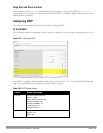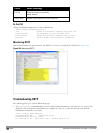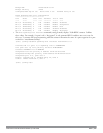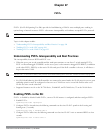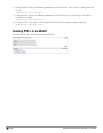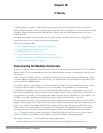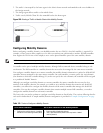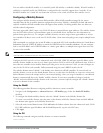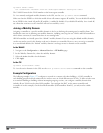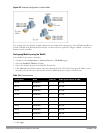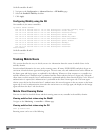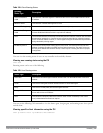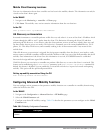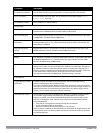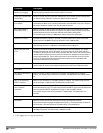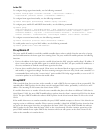495 | IPMobility DellPowerConnectW-SeriesArubaOS6.2 | User Guide
ip mobile domain <name>
hat <subnetwork> <netmask> <vlan-id> <home-agent-address> description <desc>
The VLAN ID must be the VLAN number on the home agent controller.
To view currently-configured mobility domains in the CLI, use the show ip mobile domain command.
Make sure that the ESSID to which the mobile client will connect supports IP mobility. You can disable IP mobility
for an ESSID in the virtual AP profile (IP mobility is enabled by default). If you disable IP mobility for a virtual AP,
any client that associates to the virtual AP will not have mobility service.
Joining a Mobility Domain
Assigning a controller to a specific mobility domain is the key to defining the roaming area for mobile clients. You
should take extra care in planning your mobility domains, including surveying the user VLANs and Dell controllers to
which clients can roam, to ensure that there are no roaming holes.
All Dell controllers are initially part of the “default” mobility domain. If you are using the default mobility domain,
you do not need to specify this domain as the active domain on a controller. However, once you assign a controller
to a user-defined domain, the “default” mobility domain is no longer an active domain on the controller.
In the WebUI
1. Navigate to the Configuration > Advanced Services > IP Mobility page.
2. In the Mobility Domain list, select the mobility domain.
3. Select the Active checkbox for the domain.
4. Click Apply.
In the CLI
ip mobile active-domain <name>
To view the active domains in the CLI, use the show ip mobile active-domains command on the controller.
Example Configuration
The following example (Figure 152) configures a network in a campus with three buildings. A Dell controller in
each building provides network connections for wireless users on several different user VLANs. To allow wireless users
to roam from building to building without interrupting ongoing sessions, you configure a mobility domain that
includes all user VLANs on the three Dell controllers. You configure the HAT on the master controller only
(controller A in this example). On the local Dell controllers (Dell controllers B and C), you only need to enable
mobility.