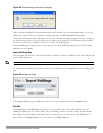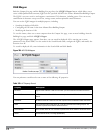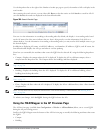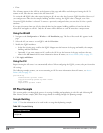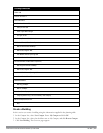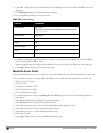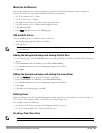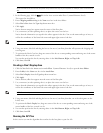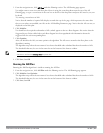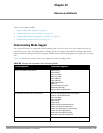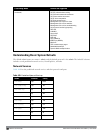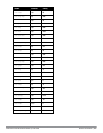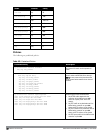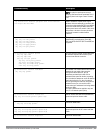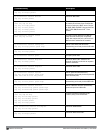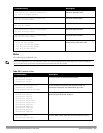1. From the navigation tree, click AP Planunder the Planning section. The AP Planning page appears.
You might want to zoom in on the floor plan. Zoom in using the zoom drop-down near the top of the AP
Planning page, or type a zoom factor in the text box at the left of the drop-down and press the enter key on your
keyboard.
Try entering a zoom factor of 400.
Notice that the number of required APs displays towards the top of the page, which represents the same value
that you saw when you modeled your APs on the AP Modeling Parameters page. Notice that the APs are not yet
displayed on the floor plan.
2. Click Initialize.
You should see the required total number of AP symbols appear on the two floor diagrams. Also notice that the
Suggested Access Points tables below each floor diagram have been populated with information about the
suggested APs for each corresponding floor.
3. Click Optimize.
After you Initialize the APs you must optimize the algorithm. The APs move around on the floor plans as the
algorithm is running.
The algorithm stops when the movement is less than a threshold value calculated based on the number of APs.
The threshold value may be seen in the status bar at the bottom of the browser window.
NOTE: To see the approximate coverage areas of each of the APs, select an AP type from the Approx. Coverage drop-down box
and select a rate from the Coverage Rate drop-down box.
4. Click Save, then OK.
Running the AM Plan
Running the AM Plan algorithm is similar to running the AP Plan.
1. From the navigation tree, click AM Plan under the Planning section. The AM Planning page appears.
2. Click Initialize then Optimize.
The algorithm stops when the movement is less than a threshold value calculated based on the number of AMs.
The threshold value may be seen in the status bar at the bottom of the browser window.
3. Click Save, then OK.
DellPowerConnectW-SeriesArubaOS6.2 | User Guide RF Plan | 823