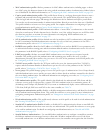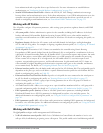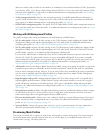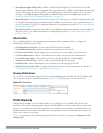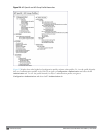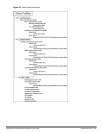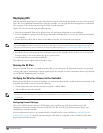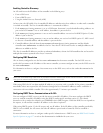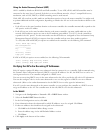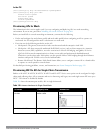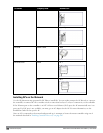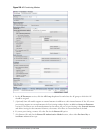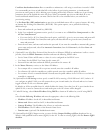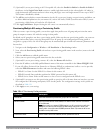406 | AccessPoints(APs) DellPowerConnectW-SeriesArubaOS6.2 | User Guide
Using the Aruba Discovery Protocol (ADP)
ADP is enabled by default on all Dell APs and Dell controllers. To use ADP, all APs and Dell controllers must be
connected to the same Layer-2 network. If the devices are on different networks, a Layer-3 compatible discovery
mechanism, such as DNS, DHCP, or IGMP forwarding, must be used instead.
With ADP, APs send out periodic multicast and broadcast queries to locate the master controller. You might need
to perform additional network configuration, depending on whether the APs are in the same broadcast domain as the
controller:
l If the APs are in the same broadcast domain as the master controller, the controller automatically responds to the
APs’ queries with its IP address.
l If the APs are not in the same broadcast domain as the master controller, you must enable multicast on the
network (ADP multicast queries are sent to the IP multicast group address 239.0.82.11) for the controller to
respond to the APs’ queries. You also must make sure that all routers are configured to listen for Internet Group
Management Protocol (IGMP) join requests from the controller and can route these multicast packets.
To verify that ADP and IGMP join options are enabled on the controller, use the following CLI command:
(host) #show adp config
ADP Configuration
-----------------
keyvalue
--------
discoveryenable
igmp-joinenable
If ADP or IGMP join options are not enabled, use the following CLI commands:
(host) (config) #adp discovery enable
(host) (config) #adp igmp-join enable
Verifying that APs Are Receiving IP Addresses
Each AP requires a unique IP address on a subnetwork that has connectivity to a controller. Dell recommends using
the Dynamic Host Configuration Protocol (DHCP) to provide IP addresses for APs; the DHCP server can be an
existing network server or an controller configured as a DHCP server.
You can use an existing DHCP server in the same subnetwork as the AP to provide the AP with its IP information.
You can also configure a device in the same subnetwork to act as a relay agent for a DHCP server on a different
subnetwork. (Refer to the vendor documentation for the DHCP Server or relay agent for information.)
If an AP is on the same subnetwork as the master controller, you can configure the controller as a DHCP server to
assign an IP address to the AP. The controller must be the only DHCP server for this subnetwork.
In the WebUI
1. Navigate to the Configuration > Network > IP > DHCP Server window.
2. Select the Enable DHCP Server checkbox.
3. In the Pool Configuration section, click Add.
4. Enter information about the subnetwork for which IP addresses are to be assigned. Click Done.
5. If there are addresses that should not be assigned in the subnetwork:
a. Click Add in the Excluded Address Range section.
b. Enter the address range in the Add Excluded Address section.
c. Click Done.
6. Click Apply at the bottom of the window.