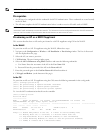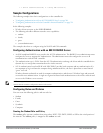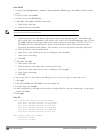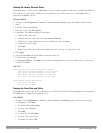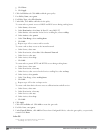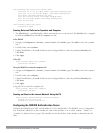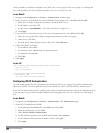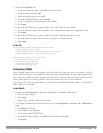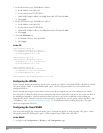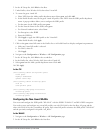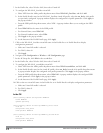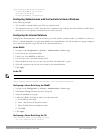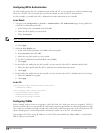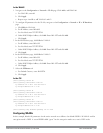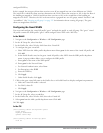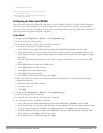211 | 802.1XAuthentication DellPowerConnectW-SeriesArubaOS6.2 | User Guide
3. In the IP Interfaces page, click Edit for VLAN 61.
a. For IP Address, enter 10.1.61.1.
b. For Net Mask, enter 255.255.255.0.
c. Under DHCP Helper Address, click Add. Enter 10.1.1.25 and click Add.
d. Click Apply.
4. In the IP Interfaces page, click Edit for VLAN 63.
a. For IP Address, enter 10.1.63.1.
b. For Net Mask, enter 255.255.255.0.
c. Under DHCP Helper Address, click Add. Enter 10.1.1.25 and click Add.
d. Click Apply.
5. Select the IP Routes tab.
a. For Default Gateway, enter 10.1.1.254.
b. Click Apply.
In the CLI
(host)(config) #vlan 60
(host)(config) #interface vlan 60
ip address 10.1.60.1 255.255.255.0
ip helper-address 10.1.1.25
(host)(config) #vlan 61
(host)(config) #interface vlan 61
ip address 10.1.61.1 255.255.255.0
ip helper-address 10.1.1.25
(host)(config) #vlan 63
(host)(config) #interface vlan 63
ip address 10.1.63.1 255.255.255.0
ip helper-address 10.1.1.25
(host)(config) #ip default-gateway 10.1.1.254
Configuring the WLANs
In this example, default AP parameters for the entire network are as follows: the default ESSID is WLAN-01 and the
encryption mode is TKIP. A second ESSID called “guest” has the encryption mode set to static WEP with a
configured WEP key.
In this example, the non-guest clients that associate to an AP are mapped into one of two different user VLANs.
The initial AP to which the client associates determines the VLAN: clients that associate to APs in the first floor of
the building are mapped to VLAN 60 and clients that associate to APs in the second floor of the building are
mapped to VLAN 61. Therefore, the APs in the network are segregated into two AP groups, named “first-floor” and
“second-floor”. (See "Creating an AP group " on page 395 for information about creating AP groups.) The guest
clients are mapped into VLAN 63.
Configuring the Guest WLAN
You create and configure the virtual AP profile “guest” and apply the profile to each AP group. The “guest” virtual
AP profile contains the SSID profile “guest” which configures static WEP with a WEP key.
In the WebUI
1. Navigate to the Configuration > Wireless > AP Configuration page.