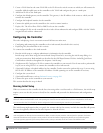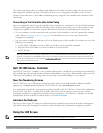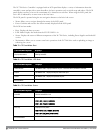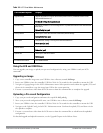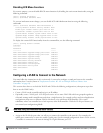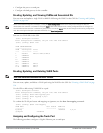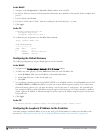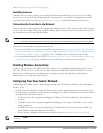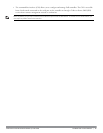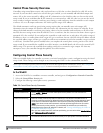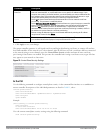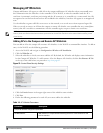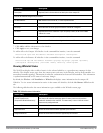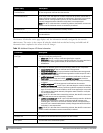77 |The BasicUser-CentricNetworks DellPowerConnectW-SeriesArubaOS6.2 | User Guide
clock, see "Setting the System Clock" on page 660.
Installing Licenses
ArubaOS consists of a base operating system with optional software modules that you can activate by installing
license keys. If you use the Setup Wizard during the initial setup phase, you will have the opportunity to install
software licenses at that time. Refer to Software Licenses on page 100 for detailed information on Licenses.
Connecting the Controller to the Network
Connect the ports on the controller to the appropriately-configured ports on an L2 switch or router. Make sure that
you have the correct cables and that the port LEDs indicate proper connections. Refer to the
Installation Guide
for
the controller for port LED and cable descriptions.
NOTE: In many deployment scenarios, an external firewall is situated between various Delldevices. External Firewall Configuration
on page 507 describes the network ports that must be configured on the external firewall to allow proper operation of the network.
To verify that the controller is accessible on the network:
l If you are using VLAN 1 to connect the controller to the network ("Deployment Scenario #2: APs All on One
Subnet Different from Controller Subnet" on page 67 and "Deployment Scenario #3: APs on Multiple Different
Subnets from Controllers" on page 68), ping the VLAN 1 IP address from a workstation on the network.
l If you created and configured a new VLAN ("Deployment Scenario #3: APs on Multiple Different Subnets from
Controllers" on page 68), ping the IP address of the new VLAN from a workstation on the network.
Enabling Wireless Connectivity
Wireless users can connect to the SSID but because you have not yet configured authentication, policies, or user
roles, they will not have access to the network. Other chaptersin the
Dell PowerConnect W-
ArubaOS
User Guide
describe how to build upon this basic deployment to configure user roles, firewall policies, authentication,
authentication servers, and other wireless features.
Configuring Your User-Centric Network
Configuring your controller and AP is done through either the Web User Interface (WebUI) or the command line
interface (CLI).
l WebUI is accessible through a standard Web browser from a remote management console or workstation. The
WebUI includes configuration wizards that step you through easy-to-follow configuration tasks. Each wizard has
embedded online help. The wizards are:
n AP Wizard—basic AP configurations including LAN, Remote, LAN Mesh and Remote Mesh deployment
scenarios
n Controller Wizard—basic controller configuration including system settings, Control Plane security, cluster
settings and licenses
n WLAN/LAN Wizard—creating and configuring new WLANs and LANs associated with the “default” ap-
group. Includes campus only and remote networking.
n License Wizard—installation and activation of software licenses (see Software Licenses on page 100)
NOTE: Clicking Cancel from the Wizards return you to where you launched the wizard. Any configuration changes you entered are
not saved.