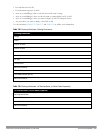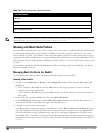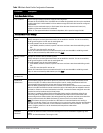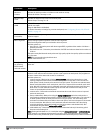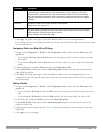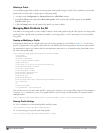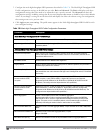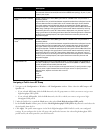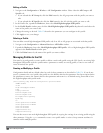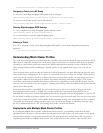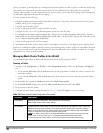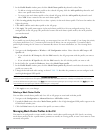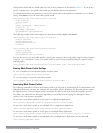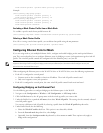Parameter Description
microseconds. Allowed values: 0 (No restriction on MDPU start spacing), .25 µsec, .5 µsec,
1 µsec, 2 µsec, 4 µsec.
Short guard interval in 20 MHz
mode
Enable or disable use of short (400ns) guard interval in 20 MHz mode. This parameter is
enabled by default.
A guard interval is a period of time between transmissions that allows reflections from the
previous data transmission to settle before an AP transmits data again. An AP identifies
any signal content received inside this interval as unwanted inter-symbol interference,
and rejects that data. The 802.11n standard specifies two guard intervals: 400ns (short) and
800ns (long). Enabling a short guard interval can decrease network overhead by reducing
unnecessary idle time on each AP. Some outdoor deployments, may, however require a
longer guard interval. If the short guard interval does not allow enough time for reflections
to settle in your mesh deployment, inter-symbol interference values may increase and
degrade throughput.
Short guard interval in 40 MHz
mode
Enable or disable use of short (400ns) guard interval in 40 MHz mode. This parameter is
enabled by default.
A guard interval is a period of time between transmissions that allows reflections from the
previous data transmission to settle before an AP transmits data again. An AP identifies
any signal content received inside this interval as unwanted inter-symbol interference,
and rejects that data. The 802.11n standard specifies two guard intervals: 400ns (short) and
800ns (long). Enabling a short guard interval can decrease network overhead by reducing
unnecessary idle time on each AP. Some outdoor deployments, may, however require a
longer guard interval. If the short guard interval does not allow enough time for reflections
to settle in your mesh deployment, inter-symbol interference values may increase and
degrade throughput.
Supported MCS set A list of Modulation Coding Scheme (MCS) values or ranges of values to be supported on
this SSID. The MCS you choose determines the channel width (20MHz vs. 40MHz) and the
number of spatial streams used by the mesh node.
The default value is 1–23; the complete set of supported values. To specify a smaller range
of values, enter a hyphen between the lower and upper values. To specify a series of
different values, separate each value with a comma.
Examples:
2–10
1,3,6,9,12
Range: 0–23.
Assigning a Profile to an AP Group
1. Navigate to the Configuration > Wireless > AP Configuration window. Select either the AP Group or AP
Specific tab.
l If you selected AP Group, click the Edit button by the AP group name to which you want to assign a new
high-throughput SSID profile.
l If you selected AP Specific, click the Edit button by the AP to which you want to assign a new high-
throughput SSID profile
2. Under the Profiles list, expand the Mesh menu, then select Mesh High-throughput SSID profile.
3. In the Profile Details window pane, click the Mesh High-throughput SSID profile drop-down list and select the
desired profile from the list.
4. Click Apply. The profile name appears in the Mesh High-throughput SSID Profile list with your configured
settings. If you configure this for the AP group, this profile also becomes the selected high-throughput SSID
profile used by the mesh portal for your mesh network.
DellPowerConnectW-SeriesArubaOS6.2 | User Guide SecureEnterpriseMesh | 457