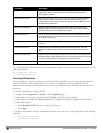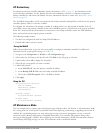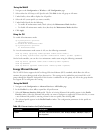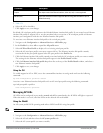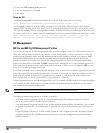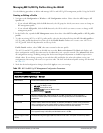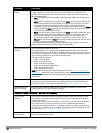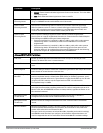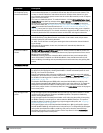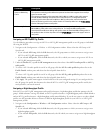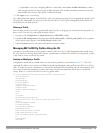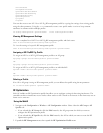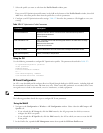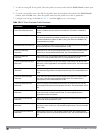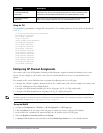428 | AccessPoints(APs) DellPowerConnectW-SeriesArubaOS6.2 | User Guide
Parameter Description
RX Sensitivity Tuning
Based Channel Reuse
In some dense deployments, it is possible for APs to hear other APs on the same channel. This
creates co-channel interference and reduces the overall utilization of the channel in a given
area. Channel reuse enables dynamic control over the receive (Rx) sensitivity in order to improve
spatial reuse of the channel.
This feature is disabled by default. To enable this feature, click the RX Sensitivity Tuning Based
Channel Reuse drop-down list and select either staticordynamic.To disable this feature, click the
RX Sensitivity Tuning Based Channel Reuse drop-down list and select disable. For details on
each of these modes, see "Reusing Channels to Control RX Sensitivity Tuning" on page 360.
NOTE: Do not enable the Channel Reuse feature if "Non 802.11 Interference Immunity" on
page 426 is set to level 3 or higher. A level-3 to level-4 Noise Immunity setting is not compatible
with the Channel Reuse feature. The channel reuse feature applies to non-DFS channels only. It
is internally disabled for DFS channels and is does not affect DFS radar signature detection.
RX Sensitivity Threshold RX sensitivity tuning based channel reuse threshold, in - dBm.
If the Rx Sensitivity Tuning Based Channel reuse feature is set to static mode, this parameter
manually sets the AP’s Rx sensitivity threshold
(in -dBm). The AP will filter out and ignore weak signals that are below the channel threshold
signal strength.
If the value for this parameter is set to zero, the feature will automatically determine an
appropriate threshold.
Protection for 802.11b
Clients
(For 802.11g RF Management Profiles only) Enable or disable protection for 802.11b clients. This
parameter is enabled by default. Disabling this feature may improve performance if there are no
802.11b clients on the WLAN.
WARNING: Disabling protection violates the 802.11 standard and may cause interoperability
issues. If this feature is disabled on a WLAN with 802.11b clients, the 802.11b clients will not
detect an 802.11g client talking and can potentially transmit at the same time, thus garbling both
frames.
Associated Profiles
ARM profile Dell's proprietary Adaptive Radio Management (ARM) technology maximizes WLAN performance
by dynamically and intelligently choosing the best 802.11 channel and transmit power for each
Dell AP in its current RF environment.
Every RF management profile references an ARM profile. If you specify an active and enabled
ARM profile, you do not need to manually configure the Channel and Transmit Power parameters
for this 802.11a or 802.11g profile. For details on referencing an ARM profile, see "Assigning an
ARM Profile" on page 430.
The Adaptive Radio Management (ARM) profile associated with this 802.11a or 802.11g radio
profile appears beneath the 802.11a/802.11g radio profile name in the profiles list. To change the
ARM profile associated with an 802.11a or 802.11g radio profile, select the associated ARM
profile in the profiles list then click the drop-down list in the Profile Details section of the page to
select a new profile.
High-throughput radio
profile
A high-throughput profile manages 40 MHz tolerance settings, and controls whether or not APs
using this profile will advertise intolerance of 40 MHz operation. (This option is disabled by
default, allowing 40 MHz operation.)
A high-throughput profile also determines whether an AP radio using the profile will stop using
the 40 MHz channels surrounding APs or stations advertise 40 MHz intolerance. This option is
enabled by default. For details on referencing a high-throughput radio profile, see "Assigning a
High-throughput Profile" on page 429.
The high-throughput radio profile associated with this 802.11a or 802.11g radio profile appears
beneath the 802.11a/802.11g radio profile name in the profiles list. To change the high-throughput
radio profile associated with an 802.11a or 802.11g radio profile, select the associated high-
throughput radio profile in the profiles list then click the drop-down list in the Profile Details
section of the page to select a new profile.