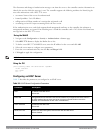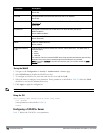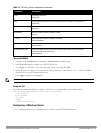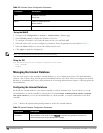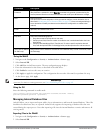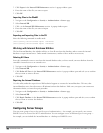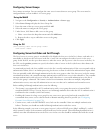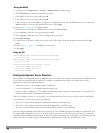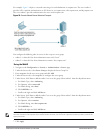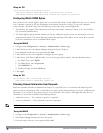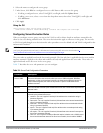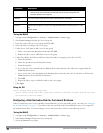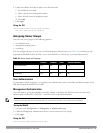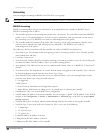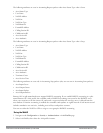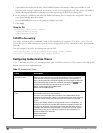For example, Figure 54 depicts a network consisting of several subdomains in corpnet.com. The server radius-1
provides 802.1x machine authentication to PC clients in xyz.corpnet.com, sales.corpnet.com, and hq.corpnet.com.
The server radius-2 provides authentication for users in abc.corpnet.com.
Figure 54: Domain-Based Server Selection Example
You configure the following rules for servers in the corp-serv server group:
l radius-1 is selected if the client information starts with “host/”.
l radius-2 is selected if the client information contains “abc.corpnet.com”.
Using the WebUI
1. Navigate to the Configuration > Security > Authentication > Servers page.
2. Under the Servers tab, select Server Group to display the Server Group list.
3. Enter corp-serv for the new server group and click Add.
4. Under the Servers tab, select corp-serv to configure the server group.
5. Under Servers, click New to add the radius-1 server to the group. Select radius-1 from the drop-down menu.
a. For Match Type, select Authstring.
b. For Operator, select starts-with.
c. For Match String, enter host/.
d. Click Add Rule >>.
e. Scroll to the right and click Add Server.
6. Under Servers, click New to add the radius-2 server to the group. Select radius-2 from the drop-down menu.
a. For Match Type, select Authstring.
b. For Operator, select contains.
c. For Match String, enter abc.corpnet.com.
d. Click Add Rule >>.
e. Scroll to the right and click Add Server.
NOTE: The last server you added to the server group (radius-2) automatically appears as the first server in the list. In this example,
the order of servers is not important. If you need to reorder the server list, scroll to the right and click the up or down arrow for the
appropriate server.
7. Click Apply.
DellPowerConnectW-SeriesArubaOS6.2 | User Guide Authentication Servers | 180