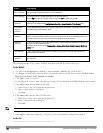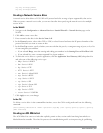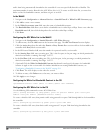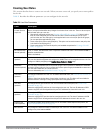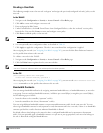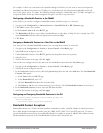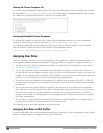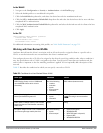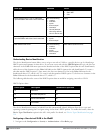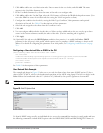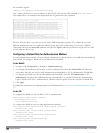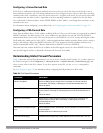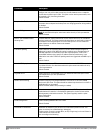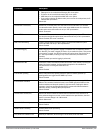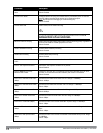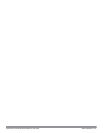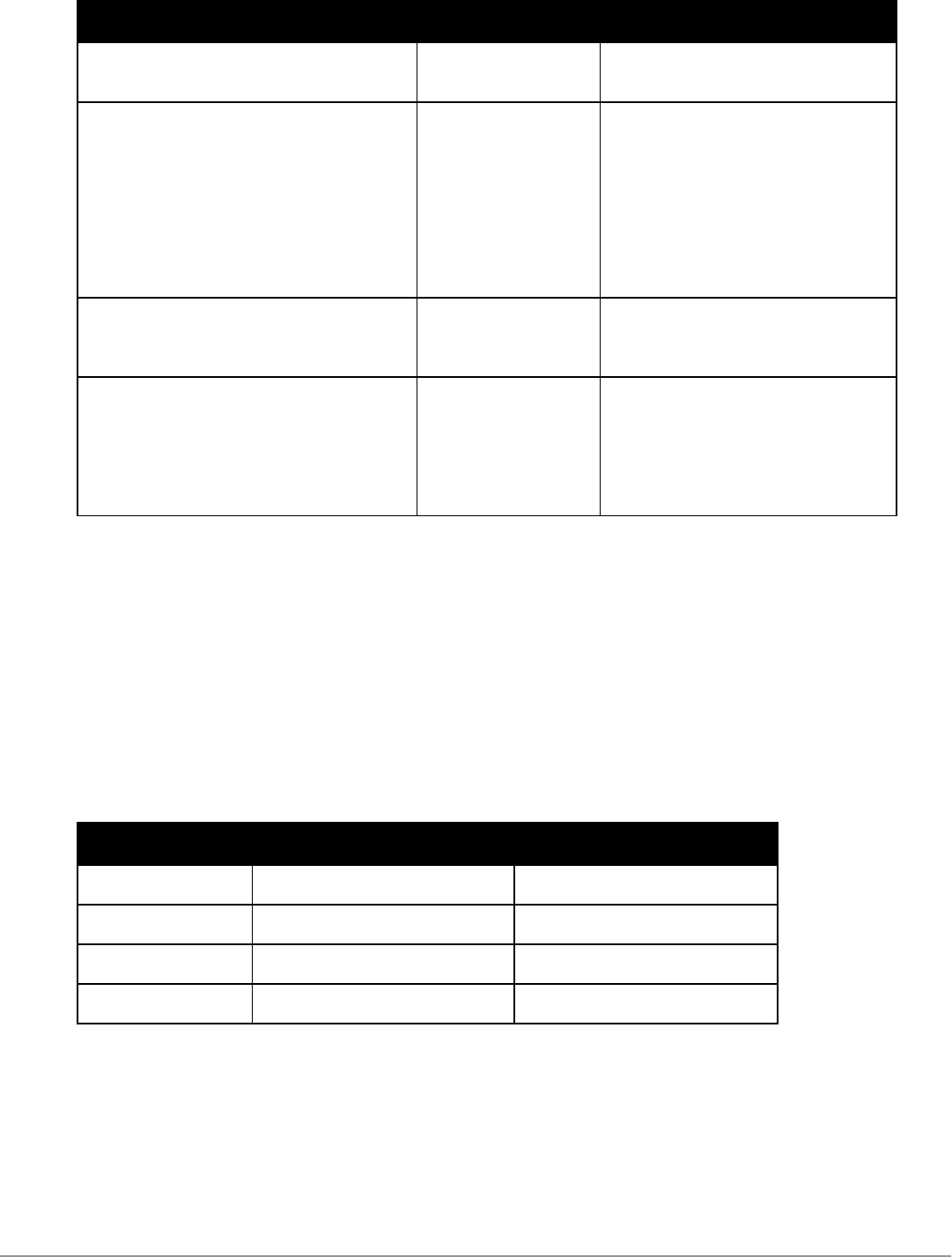
307 | Rolesand Policies DellPowerConnectW-SeriesArubaOS6.2 | User Guide
Rule Type Condition Value
l Static WEP
l xSec
ESSID: Assign client to a role or VLAN based
upon the ESSID to which the client is associated
One of the following:
l contains
l ends with
l equals
l does not equal
l starts with
l value of (does not
take
string
; attribute
value is used as role)
string
Location: Assign client to a role or VLAN based
upon the ESSID to which the client is associated
One of the following:
l equals
l does not equal
string
MAC address of the client One of the following:
l contains
l ends with
l equals
l does not equal
l starts with
MAC address (xx:xx:xx:xx:xx:xx)
Understanding Device Identification
The device identification feature allows you to assign a user role or VLAN to a specific device type by identifying a
DHCP option and signature for that device. If you create a user rule with the DHCP-Option rule type, the first two
characters in the Value field must represent the hexadecimal value of the DHCP option that this rule should match,
while the rest of the characters in the Value field indicate the DHCP signature the rule should match. To create a
rule that matches DHCP option 12 (host name), the first two characters of the in the Value field must be the
hexadecimal value of 12, which is 0C. To create a rule that matches DHCP option 55, the first two characters in the
Value field must be the hexadecimal value of 55, which is 37.
The following table describes some of the DHCP options that are useful for assigning a user role or VLAN.
DHCP Option Description Hexadecimal Equivalent
12 Host name 0C
55 Parameter Request List 37
60 Vendor Class Identifier 3C
81 Client FQDN 51
DHCP Option values
The device identification features in ArubaOS can also automatically identify different client device types and
operating systems by parsing the User-Agent strings in the client’s HTTP packets. To enable this feature, select the
Device Type Classification option in the AP’s AAA profile. For details, see "Device Type Classification" on page
319.
Configuring a User-derived VLAN in the WebUI
1. Navigate to the Configuration > Security > Authentication > User Rules page.