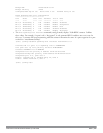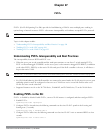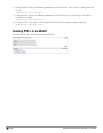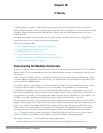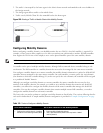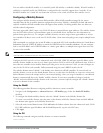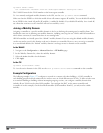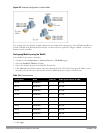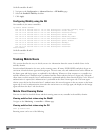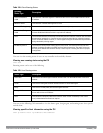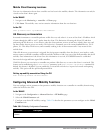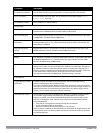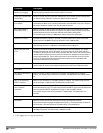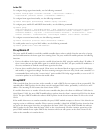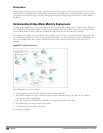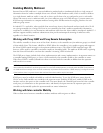497 | IPMobility DellPowerConnectW-SeriesArubaOS6.2 | User Guide
On Dell controllers B and C:
1. Navigate to the Configuration > Advanced Services > IP Mobility page.
2. Select the Enable IP Mobility checkbox.
3. Click Apply.
Configuring Mobility using the CLI
On controller A (the master controller):
ip mobile domain default
hat 10.1.1.0 255.255.255.0 1 10.1.1.245 description “corporate mobility entry”
hat 10.1.1.0 255.255.255.0 1 10.2.1.245 description “local entry”
hat 10.1.2.0 255.255.255.0 2 10.1.1.245 description “reserved rentry”
hat 10.1.3.0 255.255.255.0 3 10.1.1.245 description “sales team”
hat 10.2.1.0 255.255.255.0 4 10.2.1.245 description “marketing team”
hat 10.2.2.0 255.255.255.0 5 10.2.1.245 description “test environment”
hat 10.2.3.0 255.255.255.0 6 10.2.1.245 description “guess access”
hat 10.3.1.0 255.255.255.0 7 10.3.1.245 description “backup”
hat 10.3.2.0 255.255.255.0 8 10.3.1.245 description “reserved”
hat 10.3.3.0 255.255.255.0 9 10.3.1.245 description “reserved”
router mobile
On Dell controllers B and C:
router mobile
Tracking Mobile Users
This section describes the ways in which you can view information about the status of mobile clients in the
mobility domain.
Location-related information for users, such as roaming status, AP name, ESSID, BSSID, and physical type are
consistent in both the home agent and foreign agent. The user name, role, and authentication can be different on
the home agent and foreign agent, as explained by the following: Whenever a client connects to a controller in a
mobility domain, layer-2 authentication is performed and the station obtains the layer-2 (logon) role. When the
client roams to other networks, layer-2 authentication is performed and the client obtains the layer-2 role. If layer-3
authentication is required, this authentication is performed on the client’s home agent only. The home agent
obtains a new role for the client after layer-3 authentication; this new role appears in the user status on the home
agent only. Even if re-authentication occurs after the station moves to a foreign agent, the display on the foreign
agent still shows the layer-2 role for the user.
Mobile Client Roaming Status
You can view the list of mobile clients and their roaming status on any controller in the mobility domain:
Viewing mobile client status using the WebUI
Navigate to the Monitoring > controller > Clients page.
Viewing mobile client status using the CLI
show ip mobile host
Roaming status can be one of the following: