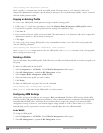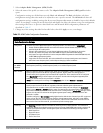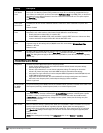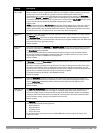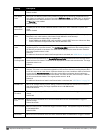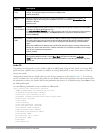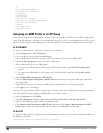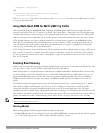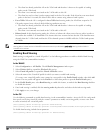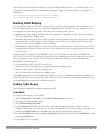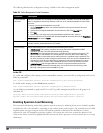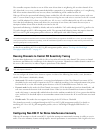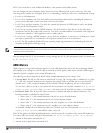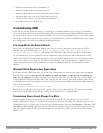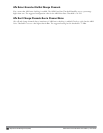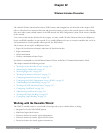357 | AdaptiveRadioManagement (ARM) DellPowerConnectW-SeriesArubaOS6.2 | User Guide
n The client has already probed the AP on the 5Ghz band and therefore is known to be capable of sending
probes on the 5Ghz band.
n The client is not currently associated on the 2.4Ghz radio to this AP.
n The client has sent less than 8 probes requests/auth in the last 10 seconds. If the client has sent more than 8
probes in the last 10 seconds, the client will be able to connect using whatever band it prefers
l Force-5GHz: When the AP is configured in force-5GHz band steering mode, the AP will not respond to 2.4
Ghz probe requests from a client if all the following conditions are met.
n The client has already probed the AP on the 5Ghz band and therefore is known to be capable of sending
probes on the 5Ghz band.
n The client is not currently associated on the 2.4Ghz radio of this AP.
l Balance-bands: In this band steering mode, the AP tries to balance the clients across the two radios in order to
best utilize the available 2.4G bandwidth. This feature takes into account the fact that the 5Ghz band has more
channels than the 2.4 Ghz band, and that the 5Ghz channels operate in 40MHz while the 2.4Ghz band operates
in 20MHz.
NOTE: The band steering feature in ArubaOS versions 3.3.2.x-3.4.2.x does not support multiple bandsteering modes. The band-
steering feature in these versions of ArubaOS functions the same way as the default prefer-5GHz steering mode available in
ArubaOS 3.4.3.x and later.
Enabling Band Steering
Band steering is configured in a virtual AP profile. Use the following procedures to enable or disable Band Steering
using the WebUI or command-line interfaces.
In the WebUI
1. Select Configuration > All Profiles. The All Profile Management window opens.
2. Select Wireless LAN to expand the Wireless LAN section.
3. Select Virtual AP profile to expand the Virtual AP Profile section.
4. Select the name of the Virtual AP profile for which you want to enable band steering.
(To create a new virtual AP profile, enter a name for a new profile in the Profile Details window, then click Add
button. The new profile will appear in the Profiles list. Select that profile to open the Profile Details pane.)
5. In the Profile Details pane, select Band Steering. to enable this feature, or uncheck the Band Steering checkbox
to disable this feature.
6. Once band steering is enabled, click the steering mode drop-down list and select the desired steering mode.
7. Click Apply to save your changes.
In the CLI
Use the following commands to enable band steering via the command-line interface. Access the CLI in config mode
then specify an existing virtual AP with the <name> parameter to modify an existing profile, or enter a new name
to create an entirely new virtual AP profile.
(host)(config) #wlan virtual-ap <profile> band-steering
(host)(config) #wlan virtual-ap <profile> steering-mode balance-bands|force-5ghz|prefer-5ghz
To disable band steering, include the no parameter
(host)(config) #wlan virtual-ap <profile> no band-steering