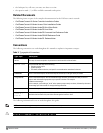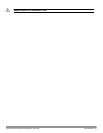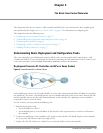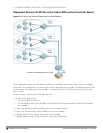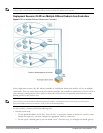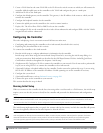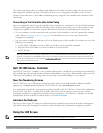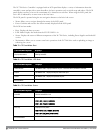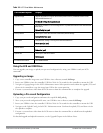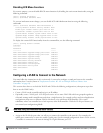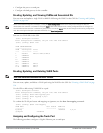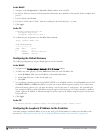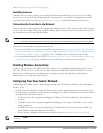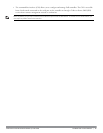Table 10:
LCD Panel Mode: Maintenance
Function/Menu Options Displays
Upgrade Image
Upgrade the software image on the selected partition from a predefined location on the
attached USB flash device.
Partition [0 | 1] Upgrade Image [no | yes]
Upload Config
Uploads the controller’s current configuration to a predefined location on the attached USB
flash device.
Upload Config [no | yes]
Factory Default
Allows you to return the controller to the factory default settings.
Factory Default [no | yes]
Media Eject
Completes the reading or writing of the attached USB device.
Media Eject [no | yes]
System Reboot
Allows you to reboot the controller.
Reboot [no | yes]
System Halt
Allows you to halt the controller.
Halt [no | yes]
Exit Maintenance Menu EXIT MAINTENANCE
Using the LCD and USB Drive
You can upgrade your image or upload your pre-saved configuration by using your USB drive and your LCD
commands.
Upgrading an Image
1. Copy a new controller image onto your USB drive into a directory named /dellimage.
2. Insert your USB drive into the controller’s USB slot. Wait for 30 seconds for the controller to mount the USB.
3. Navigate to Upgrage Image in the LCD’s Maintenance menu. Select partition and confirm the upgrade (Y/N) and
then wait for controller to copy the image from USB to the system partition.
4. Execute a system reboot either from the LCD menu or from the command line to complete the upgrade.
Uploading a Pre-saved Configuration
1. Copy your pre-saved configuration and name the copied file dell_usb.cfg.
2. Move your pre-saved configuration file onto your USB drive into a directory named /dellimage.
3. Insert your USB drive into the controller’s USB slot. Wait for 30 seconds for the controller to mount the USB.
4. Navigate to the Upload Config in the LCD’s Maintenance menu. Confirm the upload (Y/N) and then wait for
the upload to complete.
5. Execute a system reboot either from the LCD menu or from the command line to reload from the uploaded
configuration.
For detailed upgrade and upload instruction, see the Upgrade Chapter in the Release Notes.
DellPowerConnectW-SeriesArubaOS6.2 | User Guide TheBasicUser-CentricNetworks | 72