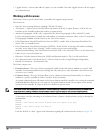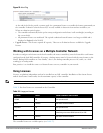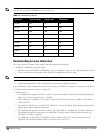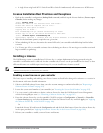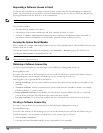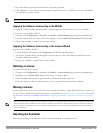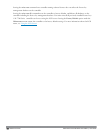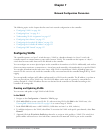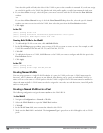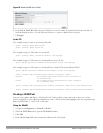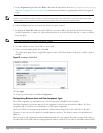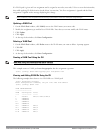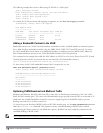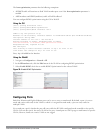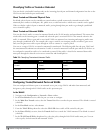109 | NetworkConfigurationParameters DellPowerConnectW-SeriesArubaOS6.2 | User Guide
Note that this profile will only take effect if the VLAN or port on the controller is untrusted. If you do not assign
an wired AAA profile to the VLAN, the global wired AAA profile applies to traffic from untrusted wired ports.
6. If you selected Port in step 4, select the ports you want to associate with the VLAN from the Port Selection
window.
-or-
If you selected Port-Channel in step 4, click the Port-Channel ID drop-down list, select the specific channel
number you want to associate with the VLAN, then select the ports from the Port Selection window.
7. Click Apply.
In the CLI
(host) (config) #vlan <id>
(host) (config) #interface fastethernet|gigabitethernet <slot>/<port>
(host) (config-if) #switchport access vlan <id>
Creating Bulk VLANs In the WebUI
1. To add multiple VLANs at one time, click Add Bulk VLANs.
2. In the VLAN Range pop-up window, enter a range of VLANs you want to create at once. For example, to add
VLAN IDs numbered 200-300 and 302-350, enter 200-300, 302-350.
3. Click OK.
4. To add physical ports to a VLAN, click Edit next to the VLAN you want to configure and click the port in the
Port Selection section.
5. Click Apply.
In the CLI
(host) (config) #vlan
(host) (config) #vlan range 200-300,302-350
Creating Named VLANs
You can assign a name to a single VLAN ID whether it is part of a VLAN pool or not. A VLAN name must be
between 1 and 32 characters and spaces are not allowed, thus allowing you to specify an individual VLAN by its
name or ID or to the name of a VLAN pool to which a VLAN is asigned.
The VLAN name cannot be modified so
choose the name carefully
. A VLAN name can also be assigned in a user rule, user role derivation, virtual AP profile
and in a wired profile.
Creating a Named VLAN not in a Pool
The following configuration assigns the name myvlan to the VLAN ID 94.
In the WebUI
1. Navigate to Configuration > Network > VLANs.
2. Select the VLAN Pooltab to open the VLAN Pool window.
3. ClickAdd.
4. In the VLAN Name field, enter a name that identifies this VLAN.
5. Make sure the Pool field is unchecked. The Assignment Type is grayed out as this field applies only to VLAN
pools.