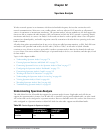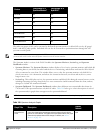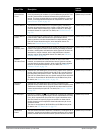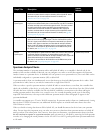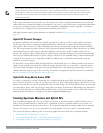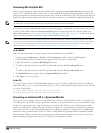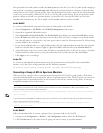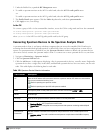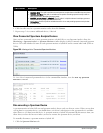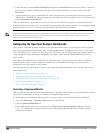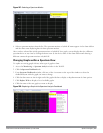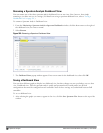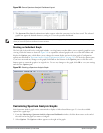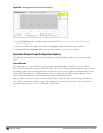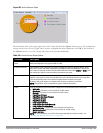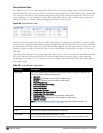Table Column Description
l Available, 5GHz: The radio is available to send spectrum analysis data on the 5GHz frequency band.
l Available, Dual Band: The radio is available and is capable of sending spectrum analysis data on
either the 2.4 GHz or the 5 GHz frequency bands.
l Available, current channel - <channel>: The AP radio is in hybrid mode and can display spectrum
analysis data for the single specified channel only.
l Not available: An AP may not be available because it is currently sending spectrum analysis data
to another client.
4. Click the table entry for a spectrum monitor radio, then click Connect.
5. Repeat steps 3-4 to connect additional devices, if desired.
View Connected Spectrum Analysis Devices
Once you have connected one or more spectrum monitors or hybrid APs to your Spectrum Analysis client, the
Monitoring > Spectrum Analysis > Spectrum Monitors window displays a table of currently connected spectrum
devices. This table includes the name of each spectrum monitor or hybrid AP and its current radio band (2GHz or
5GHz).
Figure 196: Viewing a list of Connected Spectrum Monitors
To view a list of connected spectrum devices via the command-line interface, issue the show ap spectrum
monitors command.
Disconnecting a Spectrum Device
A spectrum monitor or hybrid AP can send spectrum analysis data to only one client at a time. When you are done
viewing data for a spectrum device, you should release your client’s subscription to that spectrum device and allow
other clients to view data from that device. A spectrum monitor or hybrid AP automatically disconnects from your
client when you close the browser window you used to connect the spectrum device your client.
To manually disconnect a spectrum monitor or hybrid AP:
1. Click the Spectrum Monitors tab.
DellPowerConnectW-SeriesArubaOS6.2 | User Guide Spectrum Analysis | 578