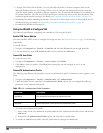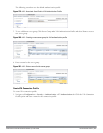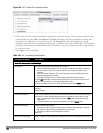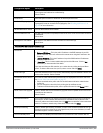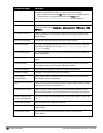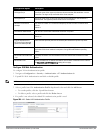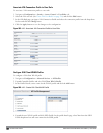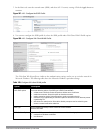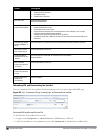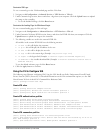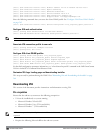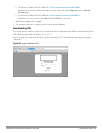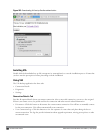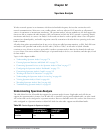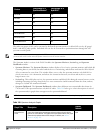564 | VirtualIntranet Access DellPowerConnectW-SeriesArubaOS6.2 | User Guide
Option Description
l simple-certificate-selection
l use-different-name
l validate-server-certificate
Inner EAP Type Select the inner EAP type.
Default: EAP-MSCHAPv2
Inner EAP
Authentication options:
l mschapv2-use-windows-credentials: Automatically use the Windows logon name and
password (and domain if any)
l use-smartcard: Use a smart card
l simple-certificate-selection: Use a certificate on the users computer or use a simple
certificate selection method (recommended)
l validate-server-certificate: Validate the server certificate
l use-different-name: Use a different user name for the connection (and not the CN on the
certificate)
Automatically connect
when this WLAN is in
range
Select this option if you want VIA client to connect when this network (SSID) is available.
EAP-PEAP: Connect
only to these servers
Comma separated list of servers.
Enable IEEE 802.1X
authentication for this
network
Select this option to enable 802.1X authentication for this network.
Default: Enabled.
EAP-Certificate:
Connect only to these
certificates
Comma separated list of servers.
Inner EAP-Certificate:
Connect only to these
servers
Comma separated list of servers.
Connect even if this
WLAN is not
broadcasting
Default: Disabled
Rebranding VIA and Downloading the Installer
You can re-brand the VIA client and the VIA download page with your custom logo and HTML page.
Figure 190: VIA - Customize VIA logo, Landing Page, and download VIA Installer
Download VIA Installer and Version File
To download the VIA installer and version file:
1. Navigate to the Configuration > Advanced Services > VPN Services > VIA tab.
2. Under VIA installers for various platforms section, click ansetup.msi to download the installation file.