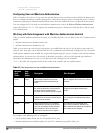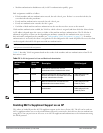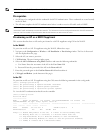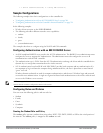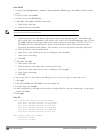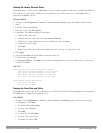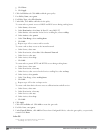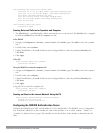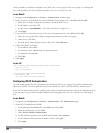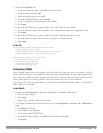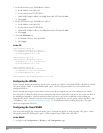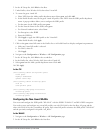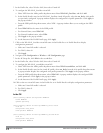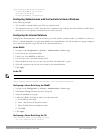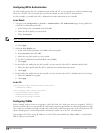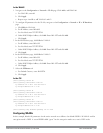209 | 802.1XAuthentication DellPowerConnectW-SeriesArubaOS6.2 | User Guide
On the controller, you add the configured server (IAS1) into a server group. For the server group, you configure the
server rule that allows the Class attribute returned by the server to set the user role.
In the WebUI
1. Navigate to the Configuration > Security > Authentication > Servers page.
2. In the Servers list, select Radius Server. In the RADIUS Server Instance list, enter IAS1 and click Add.
a. Select IAS1 to display configuration parameters for the RADIUS server.
b. For IP Address, enter 10.1.1.21.
c. For Key, enter |*a^t%183923!. (You must enter the key string twice.)
d. Click Apply.
3. In the Servers list, select Server Group. In the Server Group Instance list, enter IAS and click Add.
a. Select the server group IAS to display configuration parameters for the server group.
b. Under Servers, click New.
c. From the Server Name drop-down menu, select IAS1. Click Add Server.
4. Under Server Rules, click New.
a. For Condition, enter Class.
b. For Attribute, select value-of from the drop-down menu.
c. For Operand, select set role.
d. Click Add.
5. Click Apply.
In the CLI
(host)(config) #aaa authentication-server radius IAS1
host 10.1.1.21
key |*a^t%183923!
(host)(config) #aaa server-group IAS
auth-server IAS1
set role condition Class value-of
Configuring 802.1X Authentication
An AAA profile specifies the 802.1X authentication profile and 802.1x server group to be used for authenticating
clients for a WLAN. The AAA profile also specifies the default user roles for 802.1X and MAC authentication.
In the 802.1X authentication profile, configure enforcement of machine authentication before user authentication. If
a user attempts to log in without machine authentication taking place first, the user is placed in the limited guest
role.
In the WebUI
1. Navigate to the Configuration > Security > Authentication > L2 Authentication page.
2. Select 802.1X Authentication Profile.
a. At the bottom of the Instance list, enter dot1x, then click Add.
b. Select the profile name you just added.
c. Select Enforce Machine Authentication.
d. For the Machine Authentication: Default Machine Role, select computer.
e. For the Machine Authentication: Default User Role, select guest.
f. Click Apply.