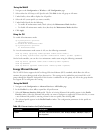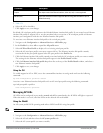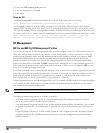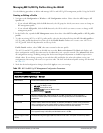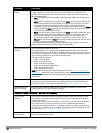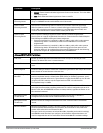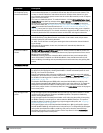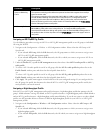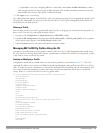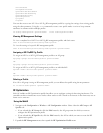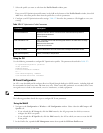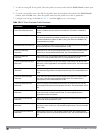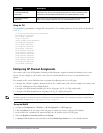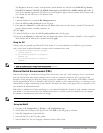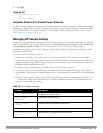430 | AccessPoints(APs) DellPowerConnectW-SeriesArubaOS6.2 | User Guide
2. In the Profiles list, expand the RF Management menu, then select either 802.11a radio profile or 802.11g
radioprofile.
3. SelectHigh-throughput radio profile.The Profile Details pane appears and displays information for the currently
referenced high-throughput profile. Use this window pane to select a different high-throughput profile, or to
create an entirely new high-throughput profile for that 802.11a or 802.11g radio.
l To reference a different high-throughput profile, click the High-throughput Radio Profile drop-down list and
select a new profile name from the list. Click Apply to save your changes.
l To create a new high-throughput profile, click the High-throughput Radio Profile drop-down list and select
NEW.
a. Enter a name for the new high-throughput profile.
b.
(Optional)
Select 40 MHz intolerance if you want to enable 40 MHz intolerance. This parameter
controls whether or not APs using this high-throughput profile will advertise intolerance of 40 MHz operation.
By default, this option is disabled and 40 MHz operation is allowed.
d.
(Optional)
Selecthonor40 MHz intolerance to allow a radio using this profile to stop using the 40 MHz
channels if the 40 MHz intolerance indication is received from another AP or station. This option is enabled
by default.
d. Click Apply to save your settings.
4. The high-throughput profile appears in the Profile list with your configured settings.
Assigning an ARM Profile
By default, an 802.11a or 802.11g profile references an ARM profile named default. Most network administrators will
find that this one default ARM profile is sufficient to manage all the Dell APs on their WLAN. If, however, you do
not want to use this default ARM profile, use the procedure below to reference a different ARM profile for your
802.11a or 802.11g RF management profiles.
1. Navigate to the Configuration > Wireless > AP Configuration window. Select either the AP Group or AP
Specific tab.
l If you selected AP Group, click the Edit button by the AP group name to which you want to assign a new
ARM profile.
l If you selected AP Specific, click the Edit button by the AP which you want to assign a new ARM profile.
2. Under the Profiles list, expand the RF Management menu.
3. To reference an ARM profile for a 802.11a radio profile, expand the 802.11a radio profile menu.
-or-
To reference an ARM profile for a 802.11g radio profile, expand the 802.11g radio profile menu.
4. The Profile Details pane appears and displays information for the currently referenced ARM profile. You can now
select a different profile, or create an entirely new ARM profile for that 802.11a or 802.11g radio.
l To reference a different ARM profile, click the Adaptive Radio Management (ARM) Profile drop-down list
and select a new profile name from the list. Click Apply to save your changes.
l To create a new ARM profile, click the Adaptive Radio Management (ARM) Profile drop-down list and select
NEW.
a. Enter a name for your new ARM profile.
b. (Optional) If you are not configuring ARM for a mesh node, select 40 MHz intolerance if you want to
enable 40 MHz intolerance. This parameter controls whether or not APs using this high-throughput profile
will advertise intolerance of 40 MHz operation. By default, this option is disabled and 40 MHz operation is
allowed.