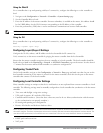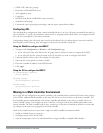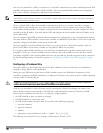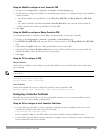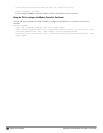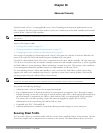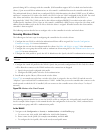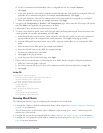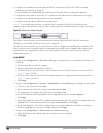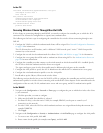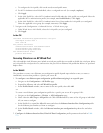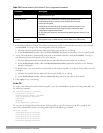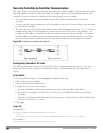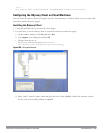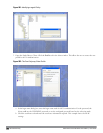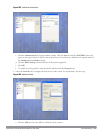673 | AdvancedSecurity DellPowerConnectW-SeriesArubaOS6.2 | User Guide
4. Configure the controller port to which the wired clients) are connected. Specify the VLAN to which the
authenticated xSec clients are assigned.
For firewall rules to be enforced after client authentication, the port must be configured as untrusted.
5. Configure the AAA profile to specify the 802.1x default user role and the 802.1x authentication server group.
6. Configure the wired authentication profile to use the AAA profile.
7. Install and set up the Odyssey Client on the wireless client.
Figure 277 is an example network where a wired xSec client is assigned to the VLAN 20 and the user role
“employee” upon successful 802.1x authentication. Traffic between the controller and the xSec client is encrypted.
Figure 277: Wired xSec Client Example
The VLAN to which you assign an xSec client must be a different VLAN from the VLAN that contains the
controller port to which the wired xSec client or AP is connected.
The following sections describe how to use the WebUI or CLI to configure the controller port to which the wired
client is connected, the AAA profile, and the wired authentication profile for this example. Other chapters in this
manual describe the configuration of the user role, VLAN, authentication servers and server group, and 802.1x
authentication profile.
In the WebUI
1. Navigate to the Configuration > Networks > Ports page to configure the port to which the wired client(s) are
connected.
a. Click the port that you want to configure.
b. Make sure the Enable Port checkbox is selected.
c. For Enter VLAN(s), select the native VLAN on the port to ensure Layer-2 connectivity to the network. In
Figure 277, this is VLAN 1.
d. For xSec VLAN, select the VLAN to which authenticated users are assigned from the drop-down menu. In
Figure 277, this is VLAN 20.
e. Click Apply.
2. Navigate to the Configuration > Security > Authentication > AAA Profiles page to configure the AAA profile.
a. To create a new AAA profile, click Add.
b. Enter a name for the profile (for example, xsec-wired), and click Add.
c. To configure the AAA profile, click on the newly-created profile name.
d. For 802.1x Authentication Default Role, select a configured user role (for example, employee).
e. Click Apply.
f. In the AAA Profile list, select 802.1x Authentication Profile under the AAA profile you configured. Select the
applicable 802.1x authentication profile (for example, xsec-wired-dot1x). Click Apply.
g. In the AAA Profile list, select 802.1x Authentication Server Group under the AAA profile you configured.
Select the applicable server group (for example, xsec-svrs). Click Apply.
3. Navigate to the Configuration > Advanced Services > Wired Access page.
a. Under Wired Access AAA Profile, select the AAA profile you just configured.
b. Click Apply.